Training Platform - Manager Summary Email Notifications Overview
With Manager Summary Emails turned on, Managers will receive a report of direct reports status for assignment.
Manager Summary Email Setup:
- Turn on Manager Email Notifications
For a refresher on how to turn on Manager Email Notifications, check out our How do I turn on Managers' Notifications for Training? article. - Make sure your users have a Manager Email attribute assigned.
Navigate to Settings and select the User Management tab.
In Columns, add a check box next to Manager Email and ensure that a manager email has been populated. The manager must also exist as a user within User Management.
⛔ Please Note: If there is no manager email for a user or if the manager is not in the Training Platform as a user, the Manager Summary Email will not be sent.
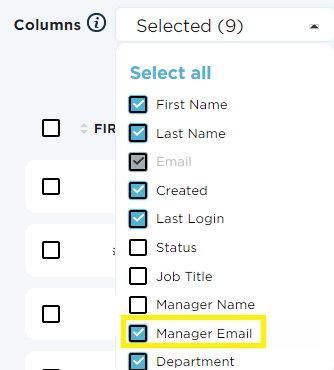
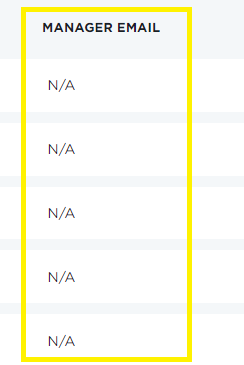
If you use SCIM or JiT for User Provisioning, you will not be able to manually edit attributes since they are pulled and synced through mapping.
Some IDPs may not support manager attribute mapping
Configuration Options
⚙️ The frequency in which Manager Summary Emails will be sent can be set to every day, once a week, or once a month. If once a week has been selected, you are able to choose which day of the week the email should be sent. If monthly has been selected, you will be able to choose which week and which day of the week the email should be sent.
- The summary will include a status update of all direct reports associated with the manager
🚫 Campaigns can be selected to be excluded from Manager Summary Emails.
✏️ Manager Summary Emails can be customized in the "Custom Notifications" tab of the Configurations screen. Check out our How To Create Custom Email Notifications article for more information.
💾 Please Note: Don't forget to save changes made in the "Campaigns" tab of the Configurations screen before selecting to edit Manager Email templates!
What time are the emails sent?
The manager summary emails are sent at the Action Execution Time, which is configured within your Campaign Settings.
What is included in the email?
The manager will receive an email with a link to an up-to-date status report.

Each report will contain:
- Participant Name
- Participant Email
- Campaign Name
- Assignment Name
- Assignment Date
- Due Date
- Completion Date
- Status
- Manager Name
- Manager Email
Please note: the CSV download that is hyperlinked will expire after 7 days.
Here is a snapshot of the sample CSV file that was hyperlinked in the Manager Summary Email:
As shown in the CSV file, if a user is in more than one Campaign or has more than one assignment, you will see multiple rows with the same user but different Campaign Name and Assignment Name.
Best Practices
If you would like managers to intervene to help end users complete their training, set the frequency to DAILY.
If you would like managers to have on overall view of who completed on time or were past due, set to weekly or monthly.
Turn off Manager Summary Emails when you do not have an active mandatory campaign.
Check out our What do new Training email notifications look like for users? and How do I remove Training notifications in Campaigns? articles that we think can also be useful.
If you have any additional questions, please don't hesitate to Contact Us!