Training Platform - User Management Overview

Before an Audience can be created, participants must first be imported through your Active Directory or manually enter users into the Living Security Training platform.
Enter the User Management page, which can be accessed within the settings menu, to add, manage, and edit users, as well as download your list of users.
⛔ Please note: If you are utilizing a SCIM connection, you will not be able to edit users attributes as this will be automatically pulled from your organizations Active Directory.
Once a user is added, there are 20 columns of information to help organize and filter your participants.
- First Name
- Last Name
- Created
- Last Logged In
- Status
- Job Title
- Manager Name
- Manager Email
- Department
- Division
- Organization
- City
- State
- Country
- User Type
- Timezone
- Company Roles
- Active
- Access
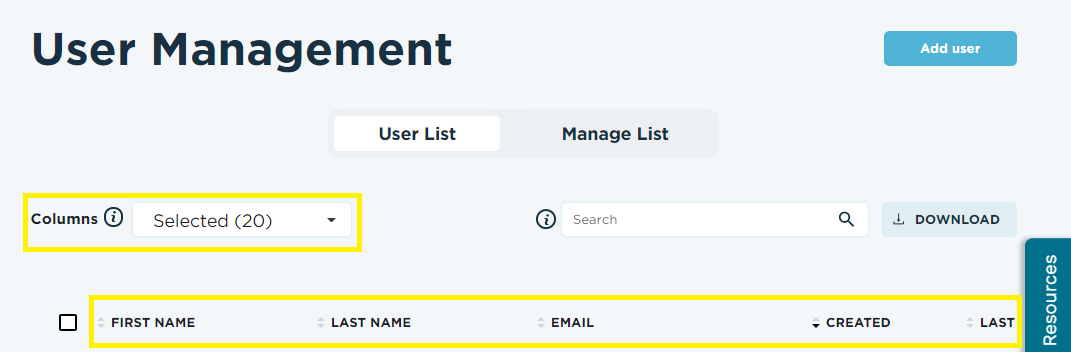
To edit attributes or status, check off the users you would like to edit, then select the appropriate edit option that appears along the top, pictured here:
If you have SCIM established, you can pause your connection to manually add new users or edit these attributes. Learn More 🌻.
Living Security supports three main methods of user provisioning: SCIM, JiT, and CSV Uploads. Learn more about these methods
Learn more about User Management:
Training Platform - User Management Video Course