Hardware Troubleshooting
When utilizing any application, there is always the possibility of the hardware of your computer having conflicts with your applications. See below our recommended actions/steps to restore functionality.
🌎 Overview
You are currently attempting to use Living Security Applications, and unfortunately, something causes an issue. Infinite loading screens, blank screens, or error codes start popping up, and you have a Teams/Training session to complete! Never fear, Living Security support is here!
Below are some basic steps you can perform to see if it will resolve your issue.
It is highly recommended that all sessions be carried out in an Incognito Window of a Living Security supported browser.
- For Chrome, Select the Triple Vertical Dots at the top right of your browser and select New Incognito Window
- For Edge, Select the Triple Horizontal Dots at the top right of your Browser and select New InPrivate Window
- (Not Recommended for Teams) For Firefox, Select the Three Horizontal Lines at the top right of your Browser and select New Private Window.
☑️ Basic Hardware Troubleshooting Steps
🔓 Microphone/Speaker/Webcam Troubleshooting
9/10 times, when a user is experiencing an issue where hardware on your computer is not detectable in a Living Security Application, the issue stems from your browser not having permission to access that hardware. Upon initially launching your session, you will normally see a browser pop-up that requests to grant permissions similar to the one below:
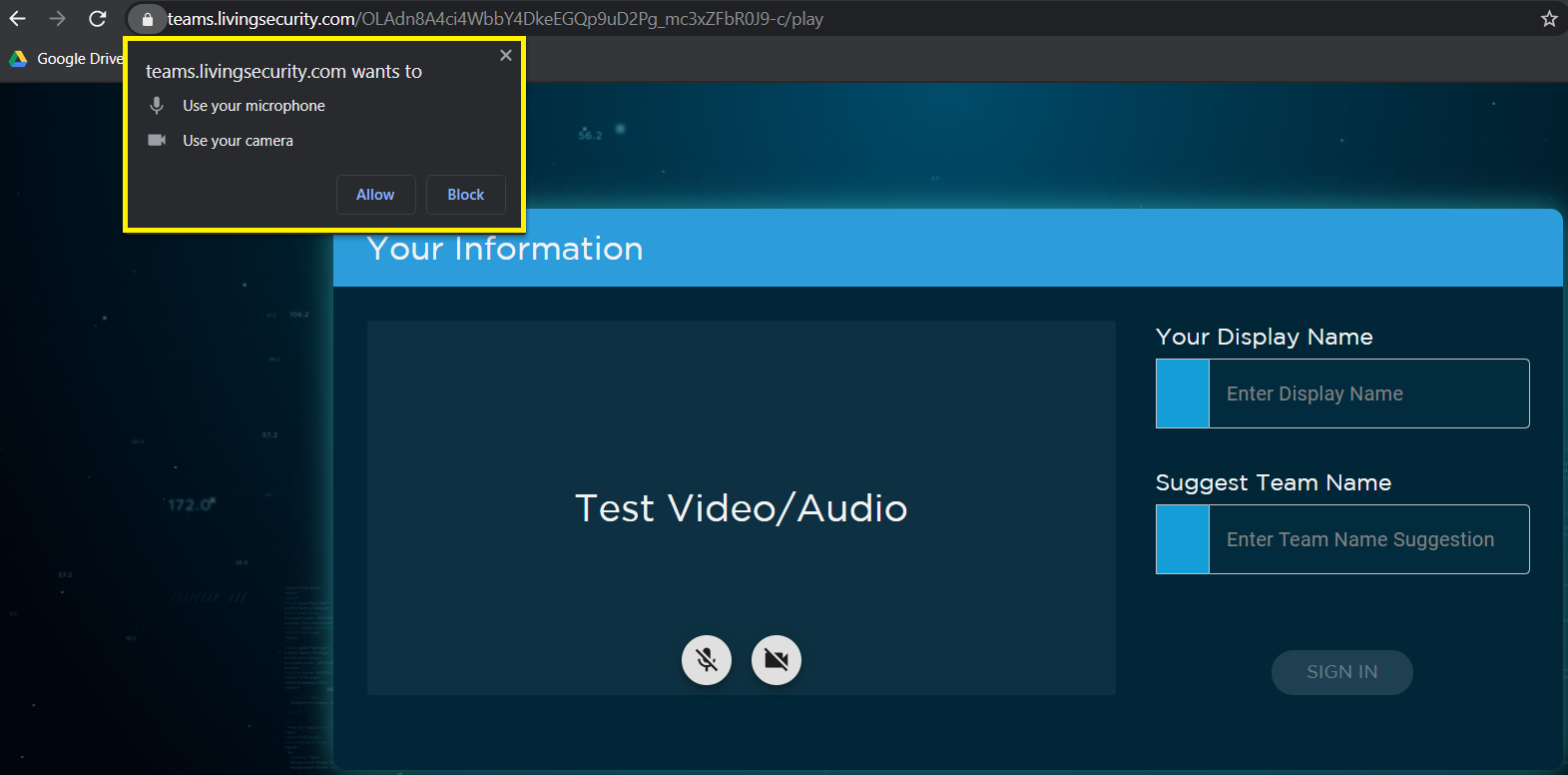
Ensure you are allowing this access to prevent any hardware conflicts from occurring.
💬 If you have not granted permissions, simply click on the lock icon of your browser
and grant the permissions.
I have granted permissions, but am still experiencing an issue with my hardware, or my hardware is not detected.
Your next troubleshooting step in this scenario would be to check and make sure that your preferred hardware is viewable by your system.
- For Sound Devices, such as your microphone or speakers, please go to your Sound Settings of your system. This can typically be found in your Control Panel for Windows, or System Preferences for MacOS.
- For Webcam Devices, for Windows machines, please go to your Privacy Settings in the Control Panel, and select Camera to see if your preferred hardware is showing. For MacOS machines, please go to your Photo Booth application and see if your hardware shows as available there.
- Troubleshooting Steps:
- If it is showing, make sure it is set as a default. Next, make sure that your hardware is currently not in use with another software, such as Zoom or Microsoft Teams.
-
- If it is not, then most likely your hardware is not properly installed with the system. Try reseating the hardware connection either in the port it is connected to, or in a different port of your machine.
❗ If you are still experiencing an issue after performing these steps, it is highly
recommended that you reach out to your organization's IT Team so that they may
assist you with troubleshooting your machine.
My devices are available, and I granted permissions, but I am experiencing intermittent functionality issues.
When experiencing an issue of intermittent functionality, such as your audio and voice being choppy for yourself or others in the session, the issue is most likely related to your internet connection. Please see our Internet Speed Troubleshooting article for further troubleshooting steps.