Training Platform - Slack Integration Setup and Enablement
To enable the integration between Slack and Living Security, your organization must follow the below steps
Click this button to install our app and get started:
🔒 Check out how we use data in our privacy policy 🔒
Slack Integration Setup
In the Living Security Training Platform, head to Setting > Account and scroll down to the Integrations section. Here, you will toggle on the Slack integration.
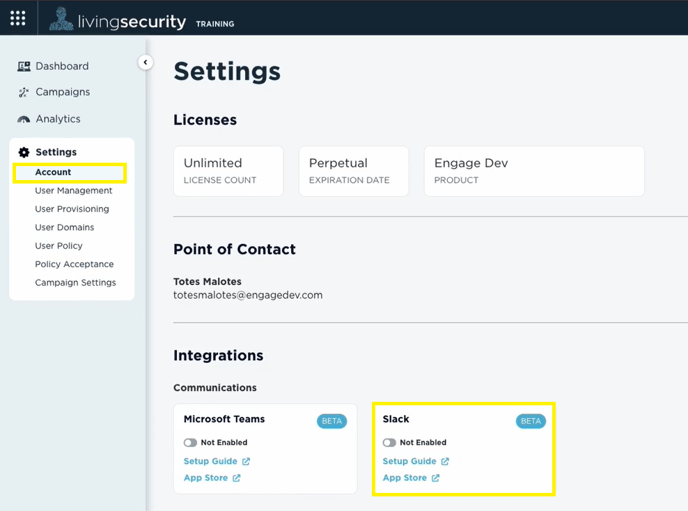
When you toggle the switch on, the status will change to "Pending".
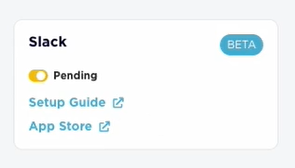
This indicates that the integration is ready to be linked and is waiting for the installation of the Living Security Training App on Slack for your participants.
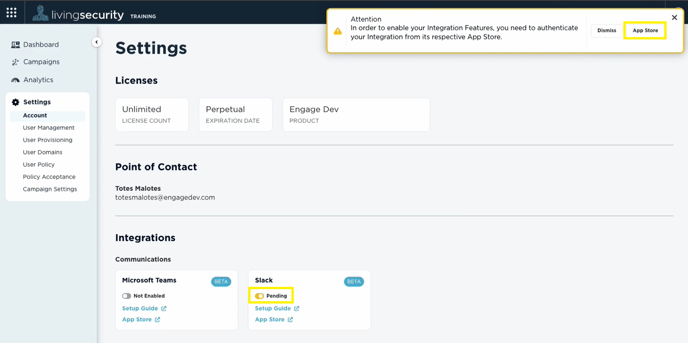
Use the installation link provided. The integration will now show as "Enabled" on the Training Platform.
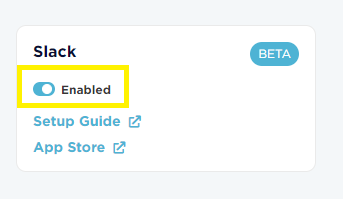
This indicates that the integration is ready on both the Living Security side AND the Slack side and you can start adding Slack notifications to your Campaigns.
Enabling Slack Notifications for a Campaign
After installation, the Training Platform can send Slack notifications to participants about their assigned security awareness training,
These notifications will tell the participant when training has been assigned, when a due date is approaching, or when their training is past due.
To add a Slack notification to a Campaign, you will click the plus sign on one of the three available notifications while in Campaign Builder:
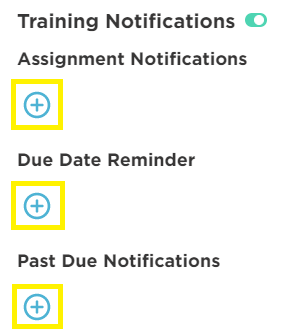
Next, select the Slack option under Chat Notifications.
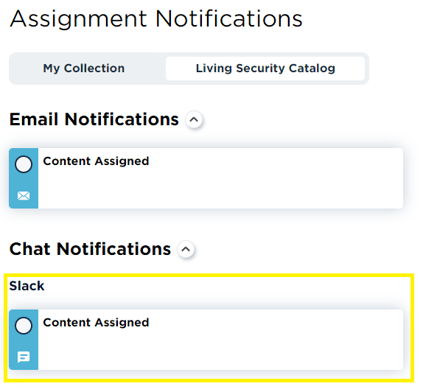
Repeat this step for the Due Date Reminder and the Past Due Notifications.
💡 You can use an Email and a Slack notification to be delivered simultaneously. Email and Chat notifications are distinguishable by their icon.
Once a Campaign has been launched, and Slack notifications have been enabled, the participants in the Campaign will receive those notifications though Slack on the day they execute.
The notification will include a brief message, the due date, and a button to be taken to the Living Security Training Dashboard to start the assignment!
Training Assigned Notification Example:
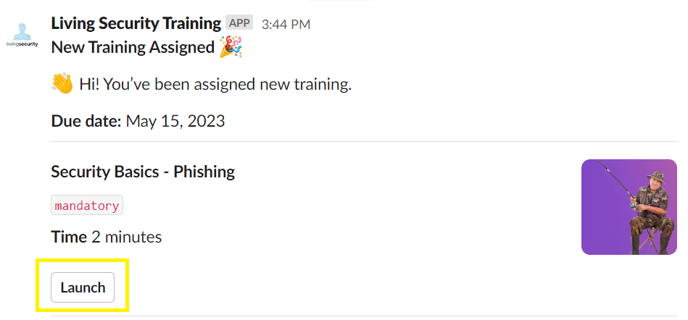
If you are needing help creating a Campaign, visit our article Campaign Builder Overview.
If you have any additional questions, feel free to contact us!