Phishing: Campaign Manager
To get to Campaign Manager, you will click on Phishing Simulator and Campaign Manager.
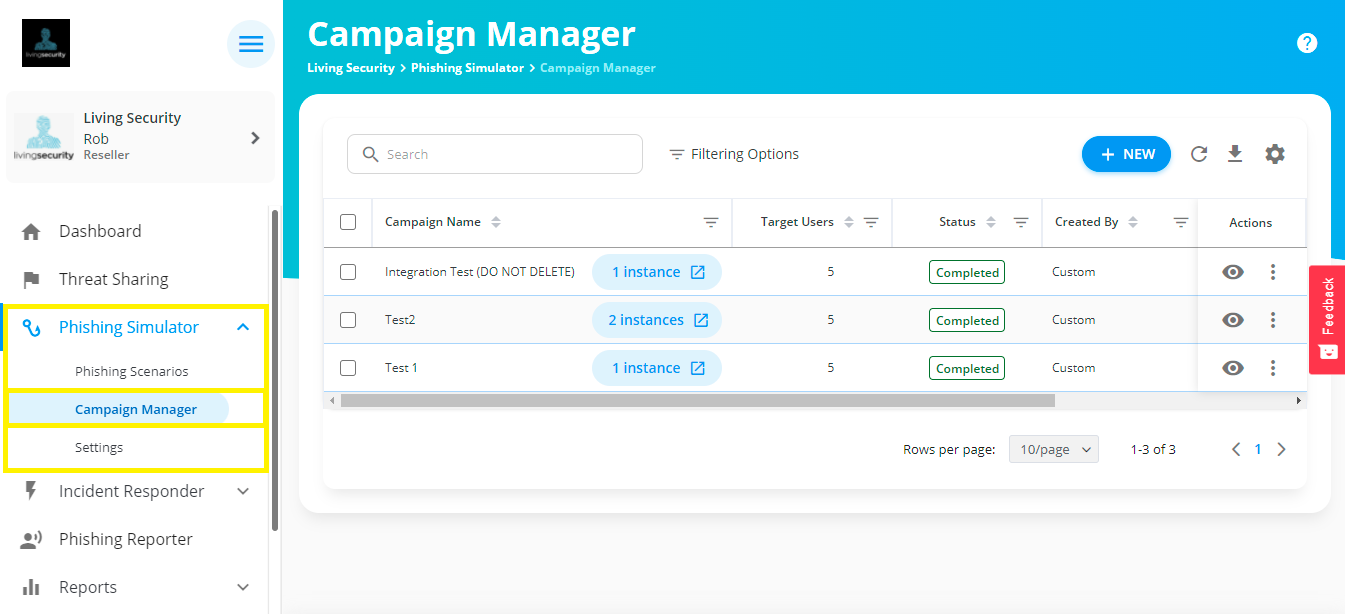
In Campaign Manager, you can start planning your Campaign(s). At this point, you have already chosen a Phishing Scenario (Email Template + Landing Page).
To start creating a Campaign, click on the "+ New" button. 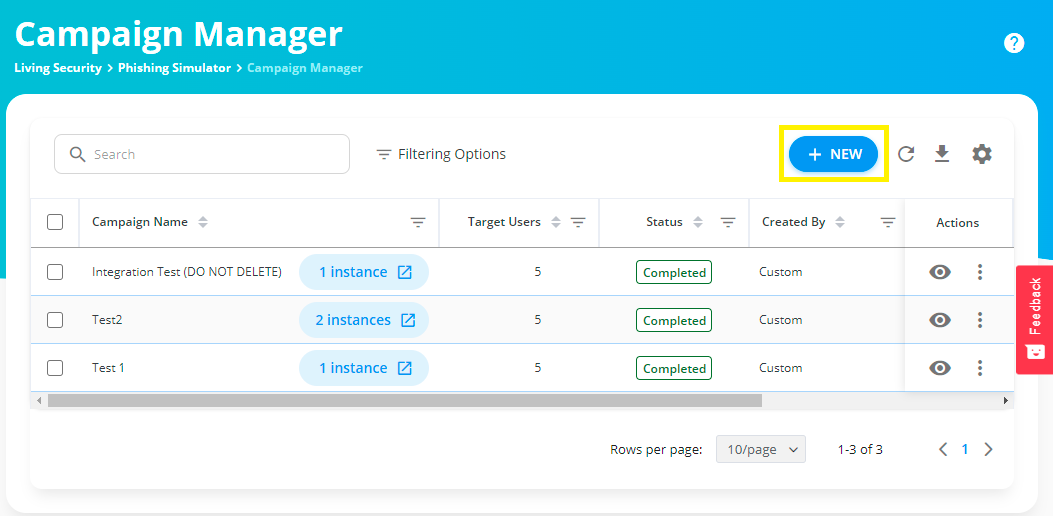
Name the Campaign and select a Target Group(s).
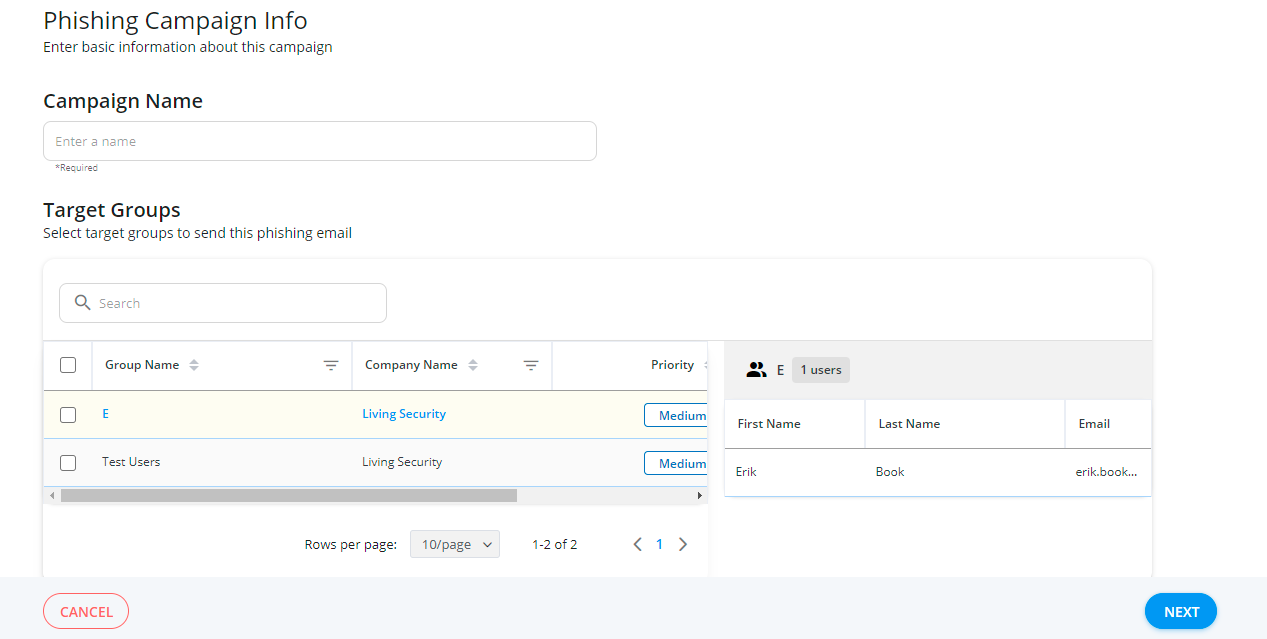
Next, select a Phishing Scenario, Schedule, and Duration of the Campaign.
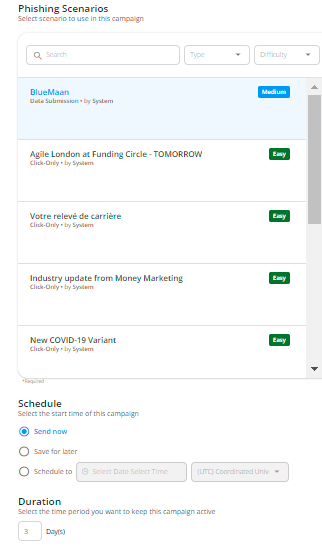
The duration of a campaign is the period you want to keep this campaign active. If the duration is set to 3 days, it will only collect target user behavior for the Campaign reports for 3 days starting on the configured campaign start date. Meaning, if a user clicks on a link and/or submits credentials on day 5, that will not be logged in the report even though the link in the email still works.
💡 There will be a search box to help find a Phishing Scenario.💡
When choosing a Phishing Scenario, you will be able to get a preview of both the Email and Landing Page that are within the Scenario. Flip between the two tabs to preview each as highlighted below.
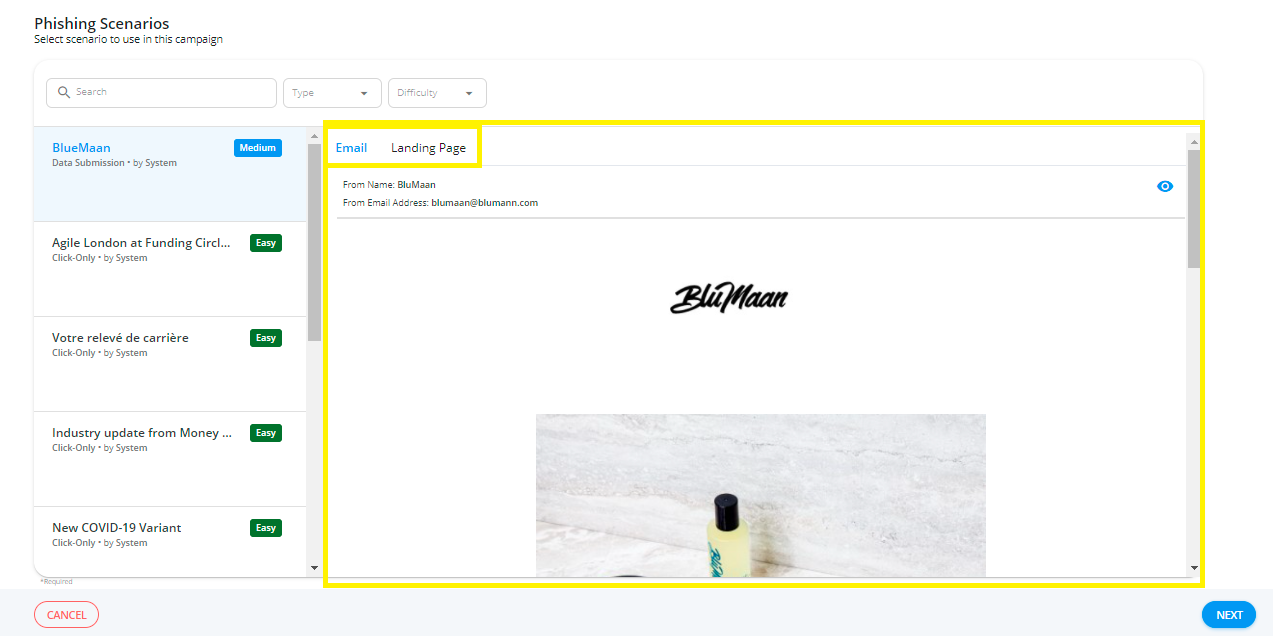
Next, you'll reach the Advance Settings section of Campaign creation. Here, you can configure Distribution, Sending Limit, as well as the option of additional settings as you see fit.
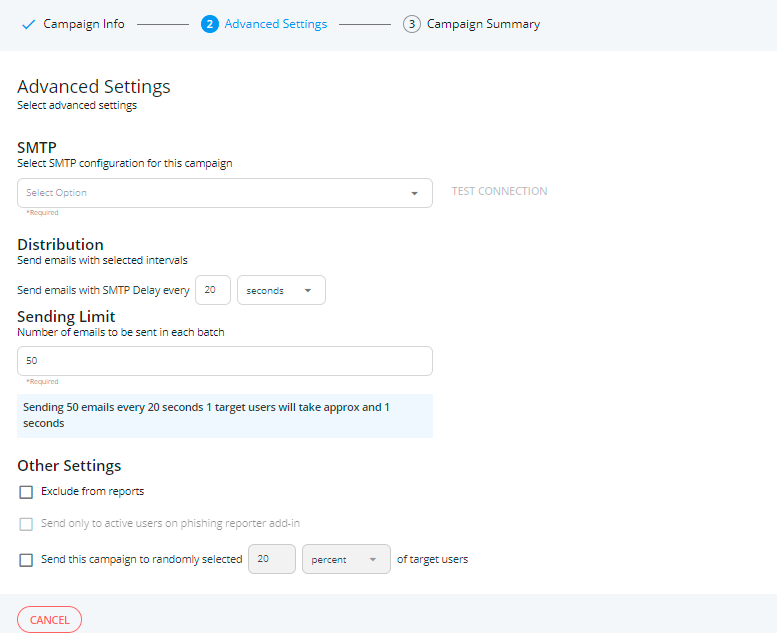
💡 If you are launching a Test Campaign, click on "Exclude from Reports"💡
After configuration, you'll reach a Campaign Summary page letting you see each part selected and preview the templates one last time before Saving/Launching the Campaign.
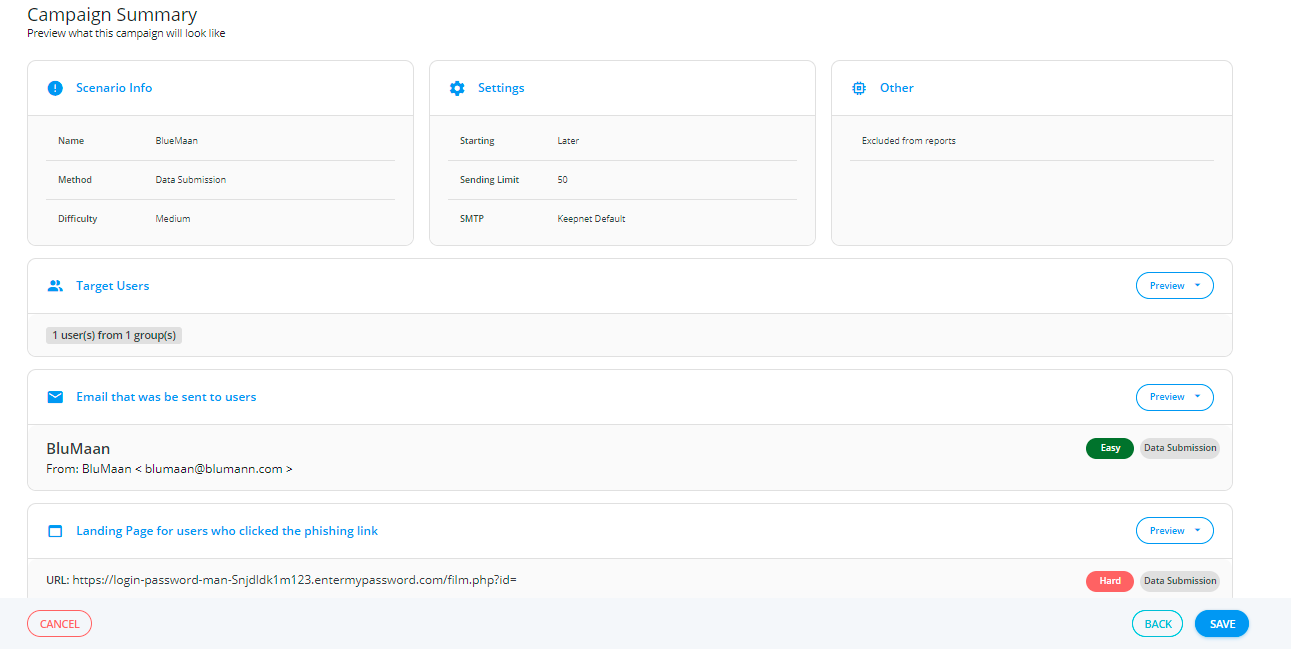
Back in the Main screen of the Campaign Manager Tab, you will have a list of all Campaigns you have launched for their organization. Campaigns can have 1 of the following 6 statuses:
- Completed
- Idle
- Running
- Paused
- Canceled
- Error
💡 You can quickly filter by status to see all Campaigns within each group.💡
Next to a Campaigns Name, you will see how many times (instances) you have used that Campaign with different Target Groups. To create a new instance of a Campaign, you will click on the 3 vertical dots and click "Create new instance". Options to Edit and Delete a Campaign are found here as well. You can also preview a Campaign with the eye button.
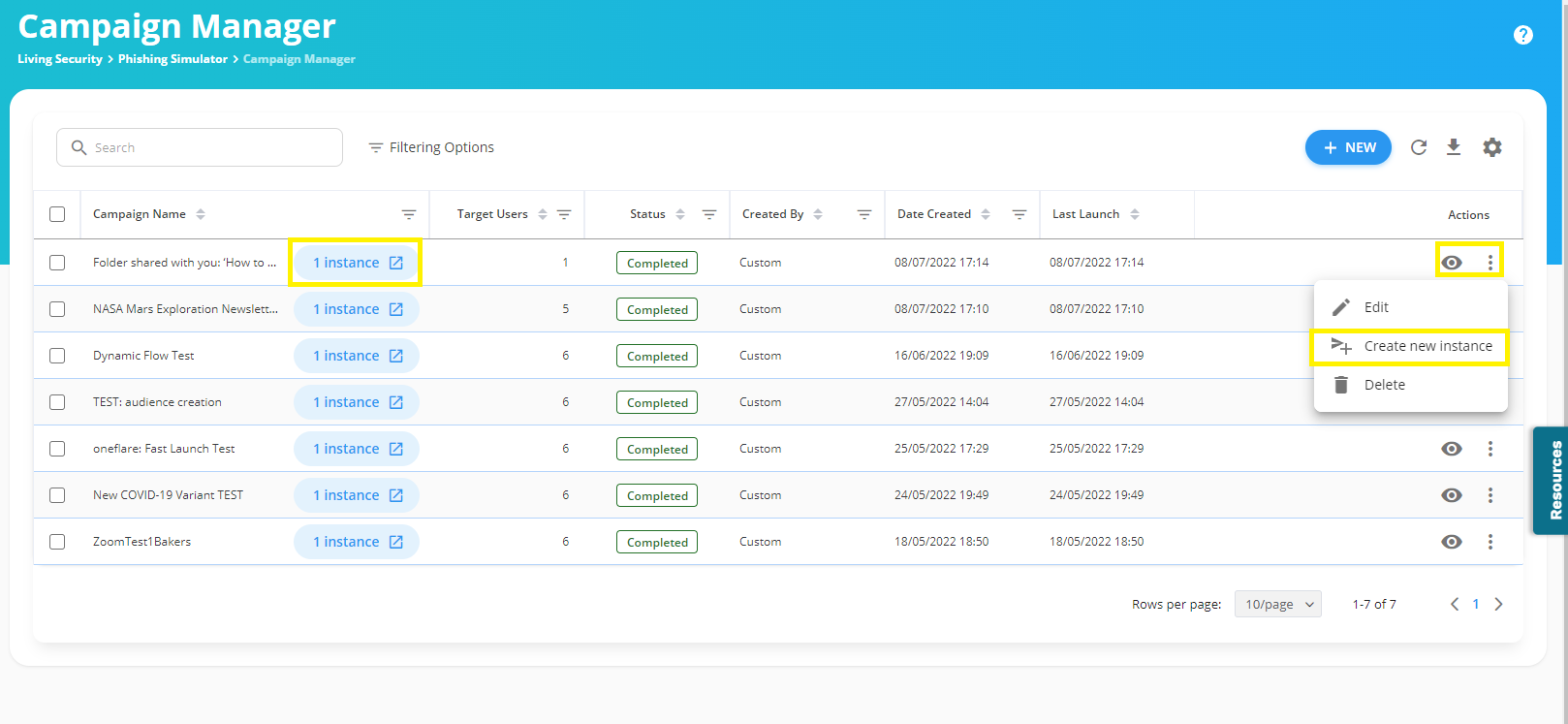
💡 Clicking on the hyperlink bubble next to the Campaign name will take you to a screen showing all instances the Campaign has been used. 💡
Campaigns do not run automatically and require individual setup. However, you can set up a year's worth of Campaigns and schedule them out to have them running in the background.
Recommended next Steps➡️:
- Go To Next Section: Training Audience Integration
- Return to Overview: Phishing