How to Schedule Sessions on the Teams: CyberEscape Online Scheduling Tool
After creating a Campaign, you are ready to schedule sessions! Need help creating a campaign?Check out How to create a Campaign on the Teams scheduling tool.
You can schedule sessions in two different ways!
Session Creation by Scheduling Tool
- Select the Campaign you would like to schedule sessions in the Campaigns List page or create a new Campaign.
- Select 'Add Session' in the Sessions Page.
- You have the option to schedule a single session or multiple sessions at one time.
- Select Date, Start Time, Time Zone, Region*, and Max Participants (Please note: Start Time will default to your most current time or the closest 10-minute interval).
- If desired, add a buffer time to the session(s).
- Select 'Save'.
- Once saved, you'll see your session(s) generate.
- To edit anything on a specific session, select 'Edit'.
- To invite participants to book a session you have created, you can send the Campaign URL for participants to see all sessions available in a calendar view by clicking 'Invite Participants'. (This is best used when you are planning multiple sessions).
- You can also click on the Session Link to share the URL of that specific session with your participants directly. (This is best used when you are only making one session).

You will not be able to select a date or time in the past. Only present and future dates and times will be selectable. This ensures you are not accidentally making sessions that are expired for your participants.
Session Creation by Spreadsheet
Do you already have a list of participants to go along with the sessions you are needing to schedule? Session creation by spreadsheet could be exactly what you're looking for! Follow the steps below to schedule sessions.
- Select the Campaign you would like to schedule sessions in the Campaigns List page or create a new Campaign.
- Download the necessary template by clicking on "Export CSV Template". The template includes two example entries, one to simply schedule sessions, and one showing how to also include the participants for each session.
- Each row will create a new session. Please combine email addresses into one cell separated by a comma. Formulas to assist in combining:
=TEXTJOIN
=CONCATENATE - View all available time zones
- Each row will create a new session. Please combine email addresses into one cell separated by a comma. Formulas to assist in combining:
- Fill out your CSV template.
- Import the completed template by clicking on "Import" and selecting your template.
- Your sessions will be created, and any participants included will be sent their registration confirmation emails.
⛔ Please Note: The template must be followed exactly in order for the file to be accepted. This includes the headers found in row 1, as well as the format of the start time for the sessions. If a session time is not available on the scheduling tool, it is not available to be scheduled by spreadsheet. Start times must be of a multiple of ten. Example: 2023-05-23T14:00:00Z , 2023-05-23T14:10:00Z , 2023-05-23T14:20:00Z.
You will be emailed an error log if any session is not uploaded properly.
Session Buffers
Would your participants like a few extra minutes to sign on? Do you want to spend a bit more time at the end of each session recapping what you've covered? A session buffer give you the option to include extra time in the calendar invite that your participants will receive. You have the ability to add and additional 5 - 30 minutes, in 5 minute intervals, to your sessions, which will automatically build the extra time into any calendar invitations. When scheduling multiple consecutive sessions, the buffer time will also be included in the session time!
International Teams: CyberEscape Online Sessions
If you have users playing Teams: CyberEscape Online internationally, we recommend setting the Region to one that's closest to your users. There are three available regions you can select:
- North America
- Asia
- Europe
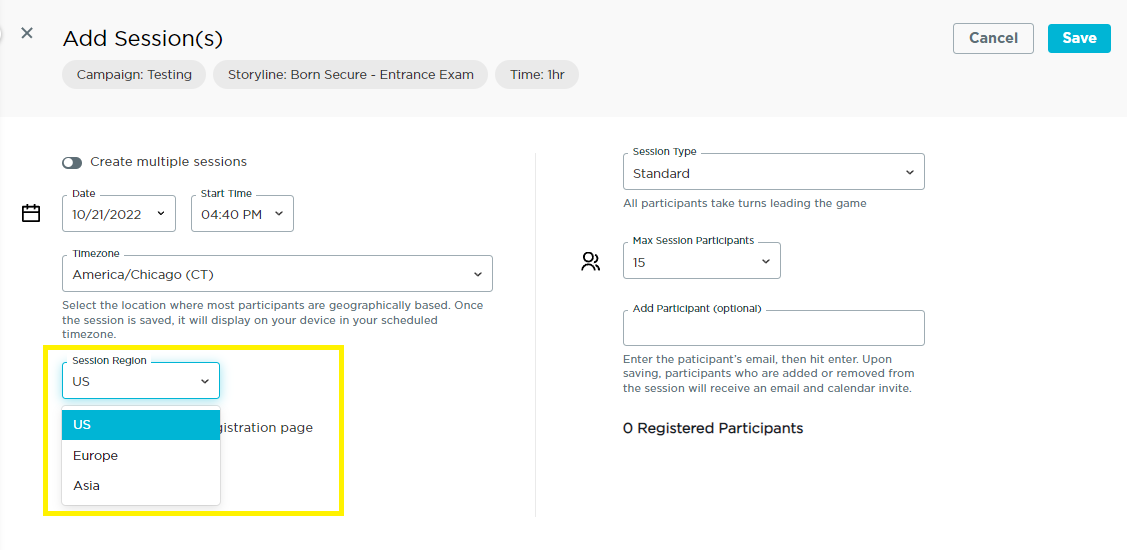
Changing the region of a session to that closest to your users' location will ensure the best possible Teams gameplay connection and experience. Before a session, have your users take a Compatibility Test by visiting test.livingsecurity.com before their session.
⛔ Please Note: There is specific whitelisting that must be completed before additional Regions can be utilized! Whitelisting can be found here: URL / IP Whitelisting.
Check out our Compatibility Testing for Teams: CyberEscape Online article to learn more.
Have additional questions? Contact Us