The purpose of a training page is to educate your end users that they have just clicked a Phishing email. On the Living Security Phish platform, there is a sample Training Page available for you to use. This is a quick view of the sample Training Page: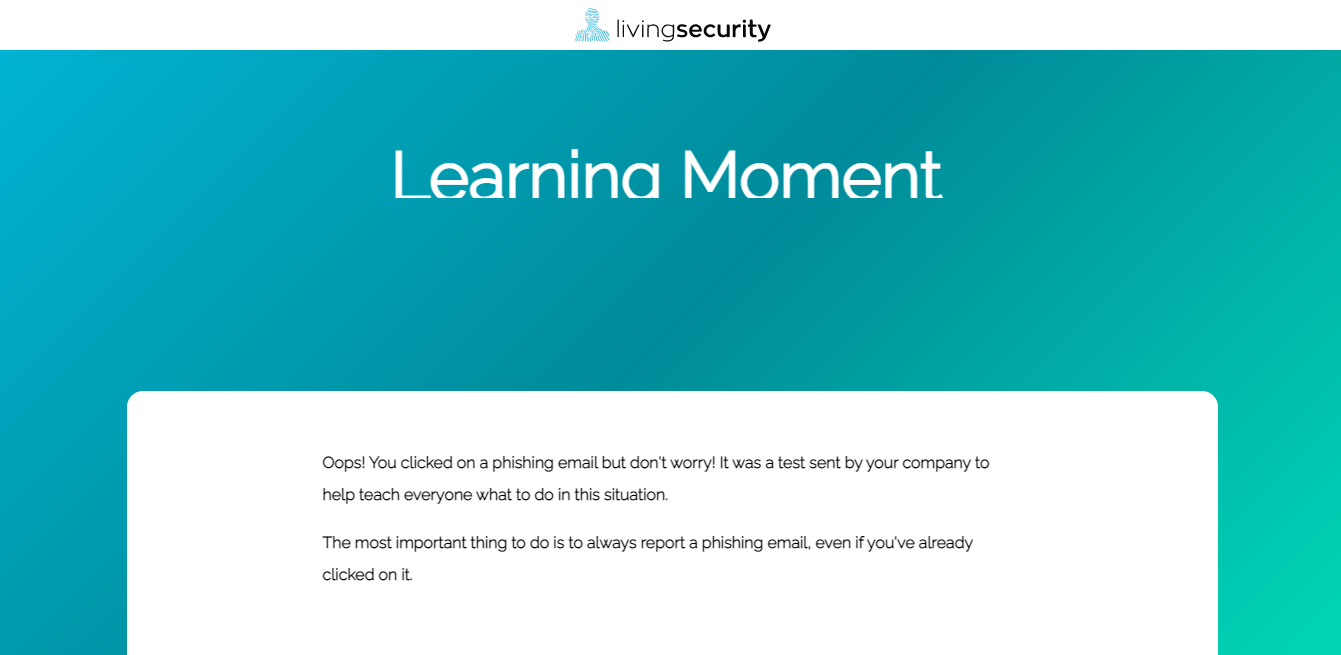
Now that you know what a Training Page is and looks like, lets talk about how to edit or create a personalized Training Page for your organization.
To create a personalized Training Page, you will click on Awareness Indicator and then Training List.
Once you are in Training List, you will be able to preview or edit the Living Security Training Page. You are also able to create a Training Page from scratch. 
When creating a new Training Page by clicking on New Training in the top right corner, you will see a few fields that will need to be filled out. The first section highlighted in yellow is only visible by the Admin.
A breakdown of the highlighted section:
Title: What you would like to call your Training Page.
Description: A brief description of the Training Page
Tags (optional): Can be added to better organize your Training Pages in the event you create more than one.
The next section is further settings to organize the Training Page for your organization. .png?width=688&name=Training%20List%20Edit%20(2).png)
A breakdown of the highlighted section:
Category: Type of Training Page (i.e Foundations of Security, Password Security, Social Engineering etc.)?
Suggested Roles: Is this Training Page for All Employees or a specific group/department?
Language: What language is this Training Page going to be in?
After the first half of the Training Page is configured, you will get to the actual editing of how the Training Page looks to your target users.
In Content Type, you will get a drop down menu of different types of content you are going to include in the Training Page. 

Please note, you can only select one Content Type per template. Next, you want to start filling in the Training Page with its contents. 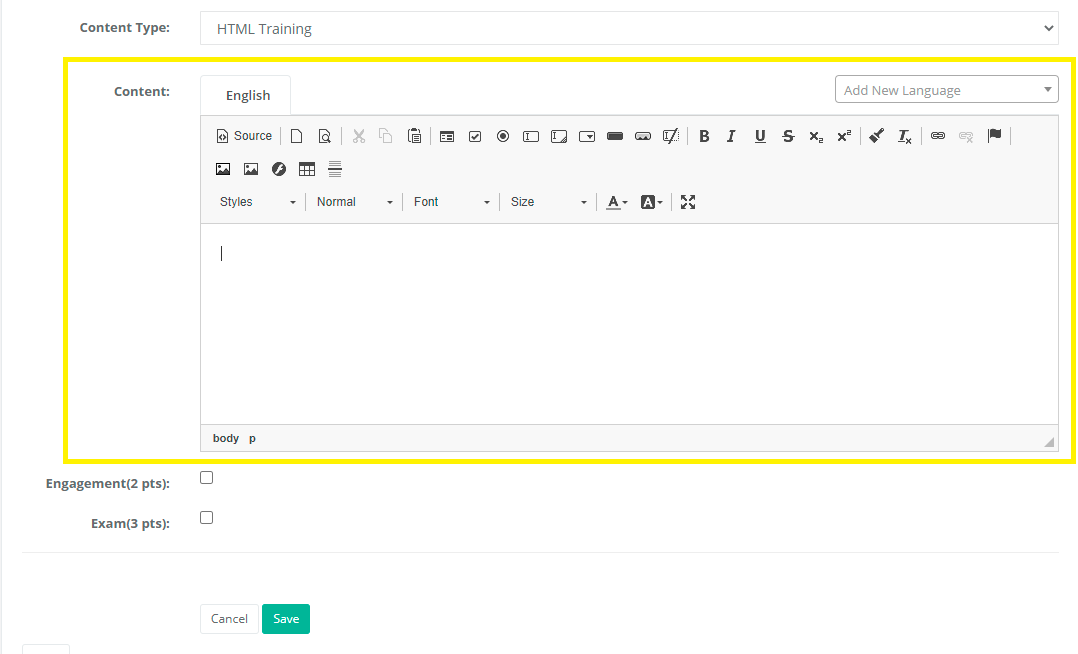
On HTML, you can either type in text and paste in pictures or you can work in HTML code by clicking on the source button. 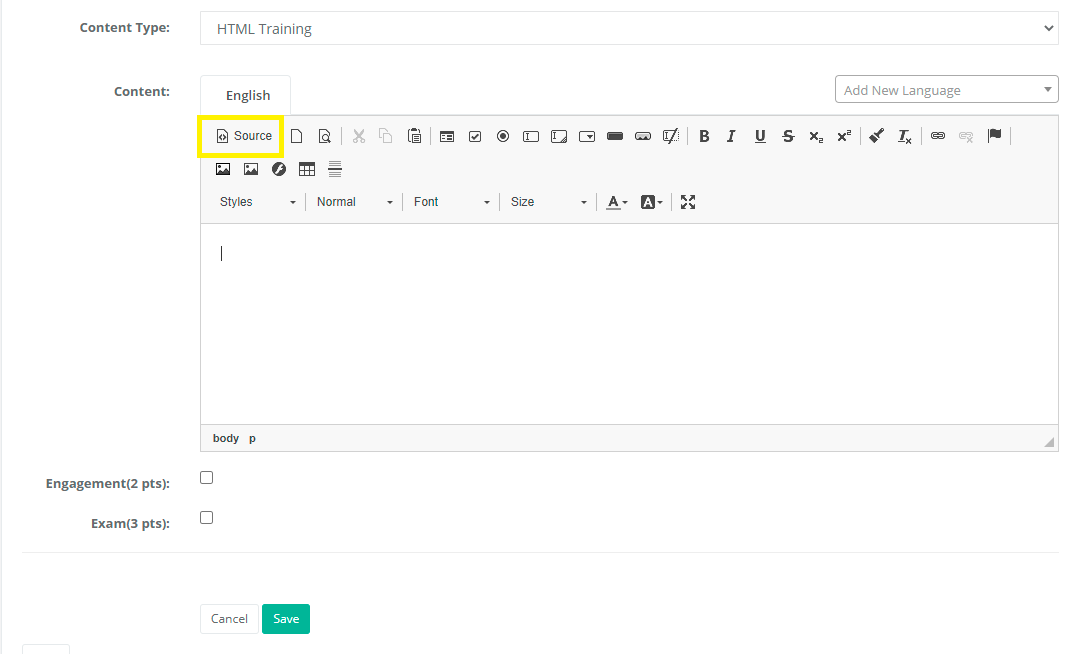
To make the text box bigger, you can either make the box full screen or you can click and drag the bottom right corner to the size of your preference. 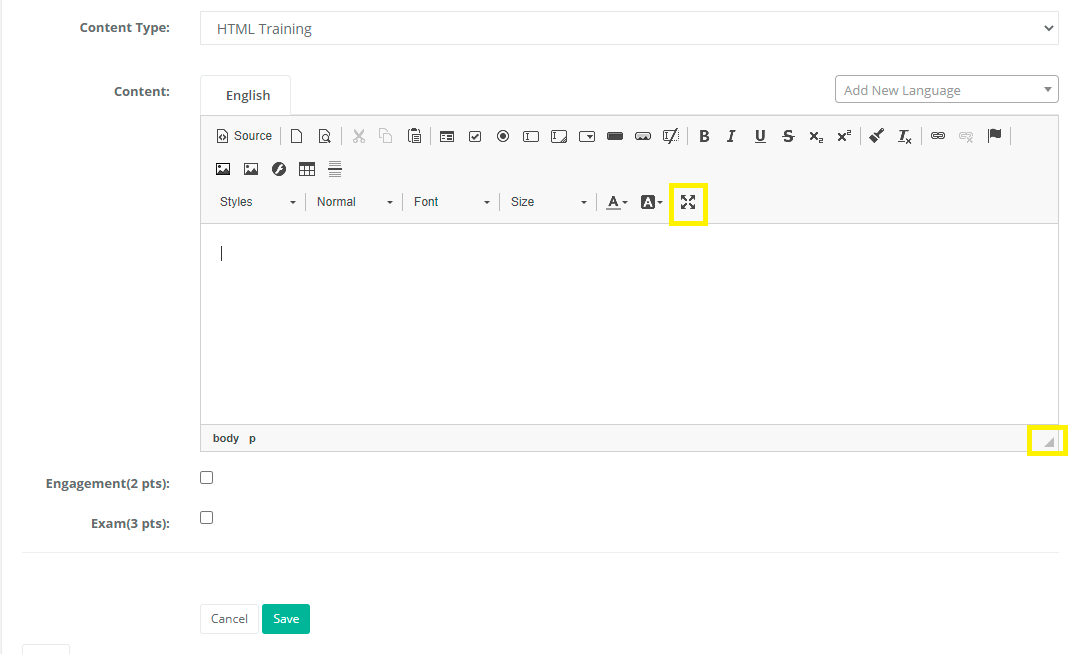
Please note, most to all of the previous fields are required except those marked as optional in this article. Failure to fill in a section, and attempting to save, will result in an error message and the progress made on the Training Page can be lost. Make sure to have all required fields filed out before attempting a save. You can always edit the template in the future as well.
Once you are ready, click save so that you can preview your Training Page. 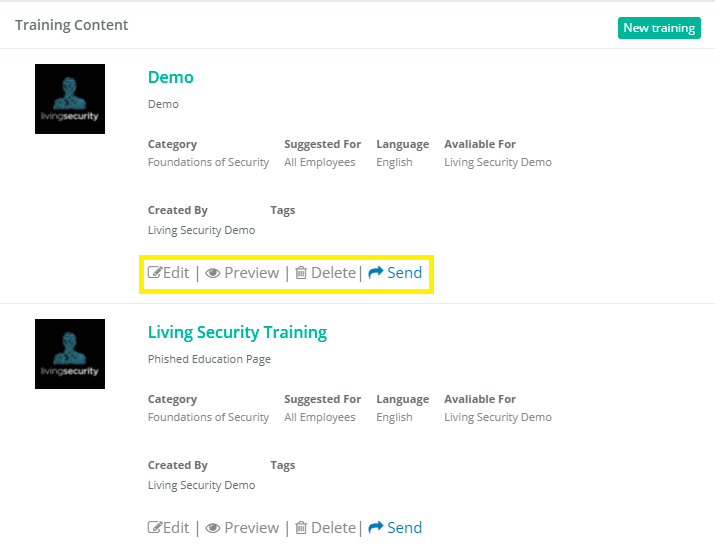
As mentioned, you will be able to edit the Training Page afterwards as many times as needed. You can also Delete it if you will no longer be using it.
To add a Training Page you have created, you will go to Phishing Simulator>Campaign Manager. 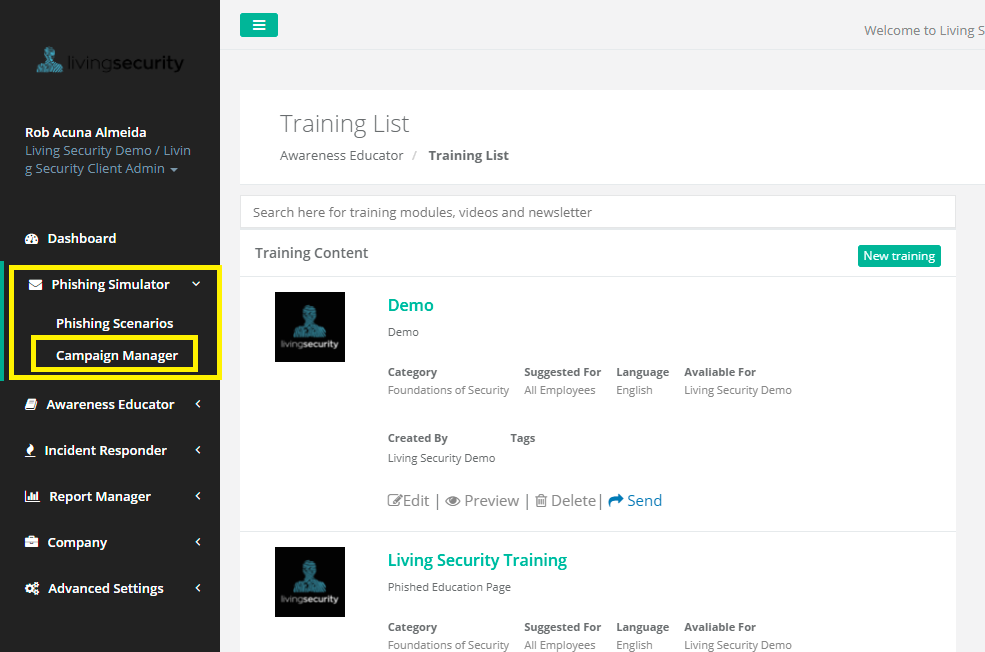
Next, you will create the campaign with your Target Users. 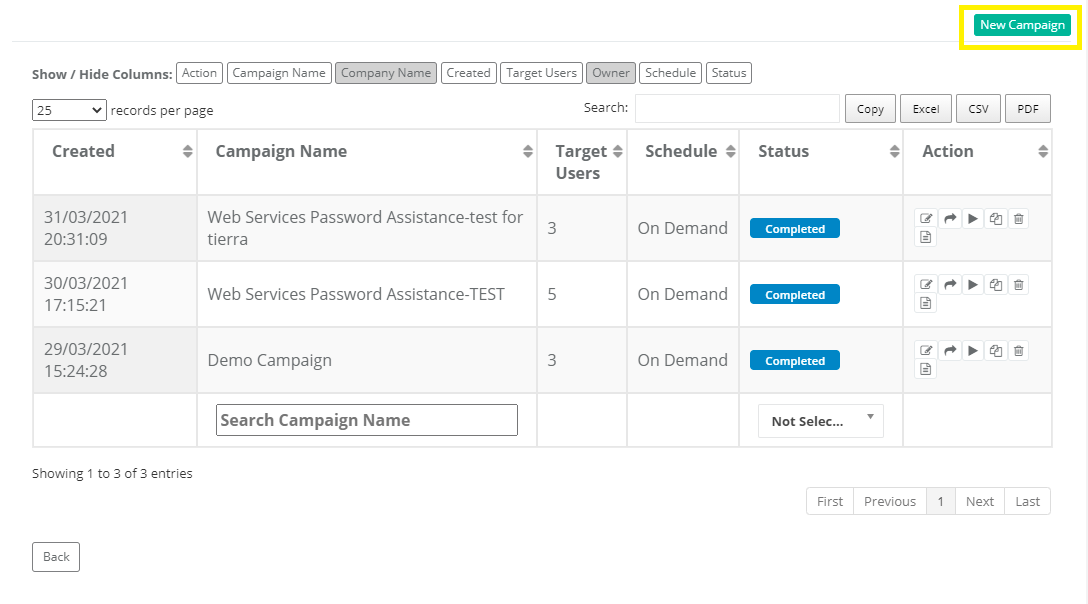
You will fill out the Campaign information until you reach 'Training List'.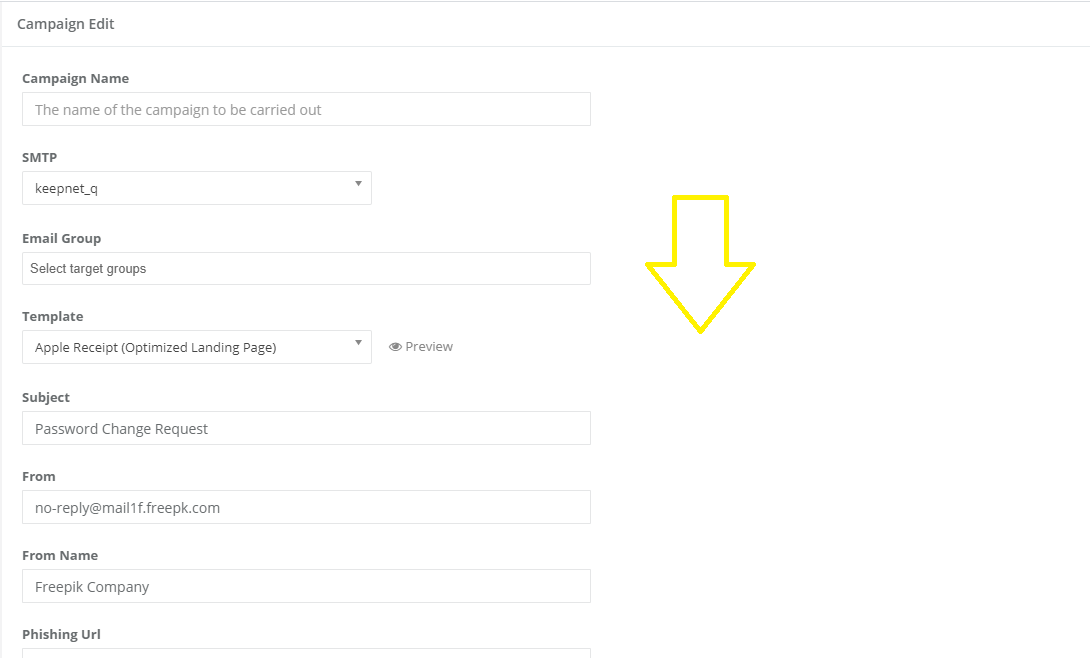
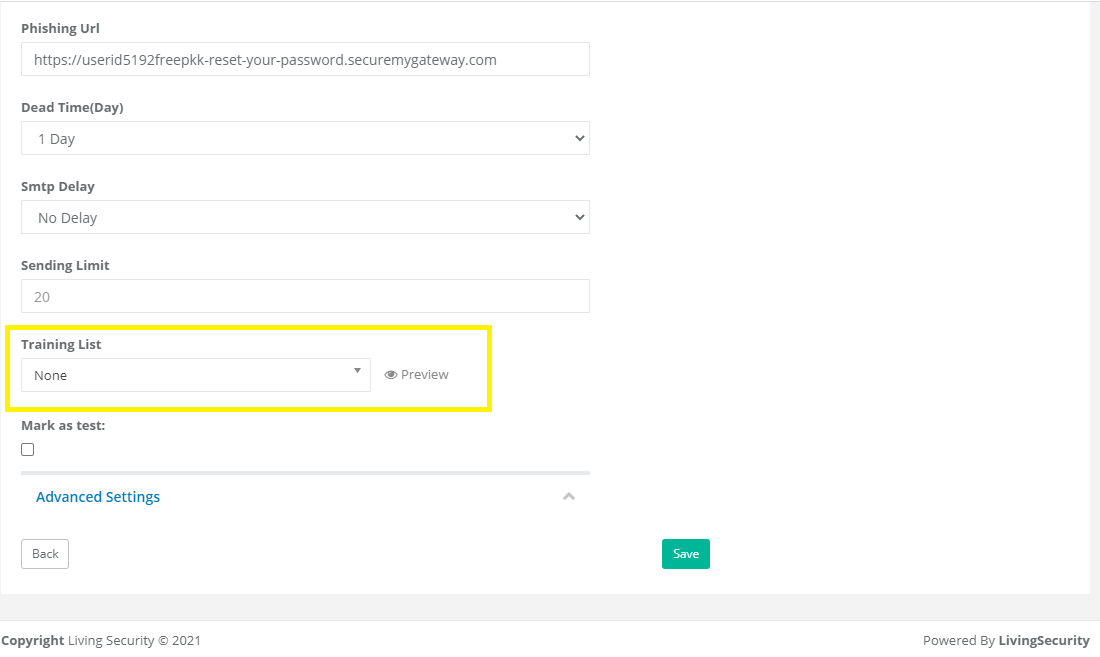
You will then be able to select the Training Page you have created and even preview it with the Preview button. 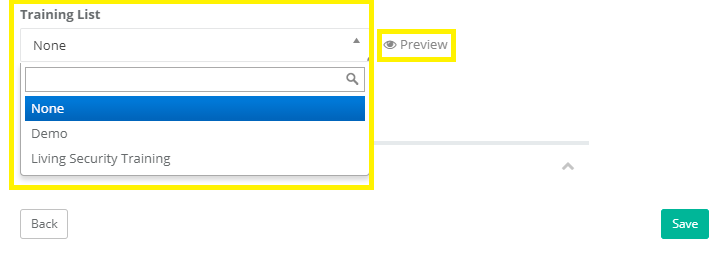
If you would like further information on how to build a Phishing campaign, check out our support article How Do I Launch a Phishing Campaign?
If you have any further questions, feel free to contact us at help@livingsecurity.com.