Teams: CyberEscape Online - What Participants will see when Registering for a Session
Here are a number of screenshots you can use when prepping your participants to utilize the scheduling tool.
First, your users will be prompted to enter their email for authentication.
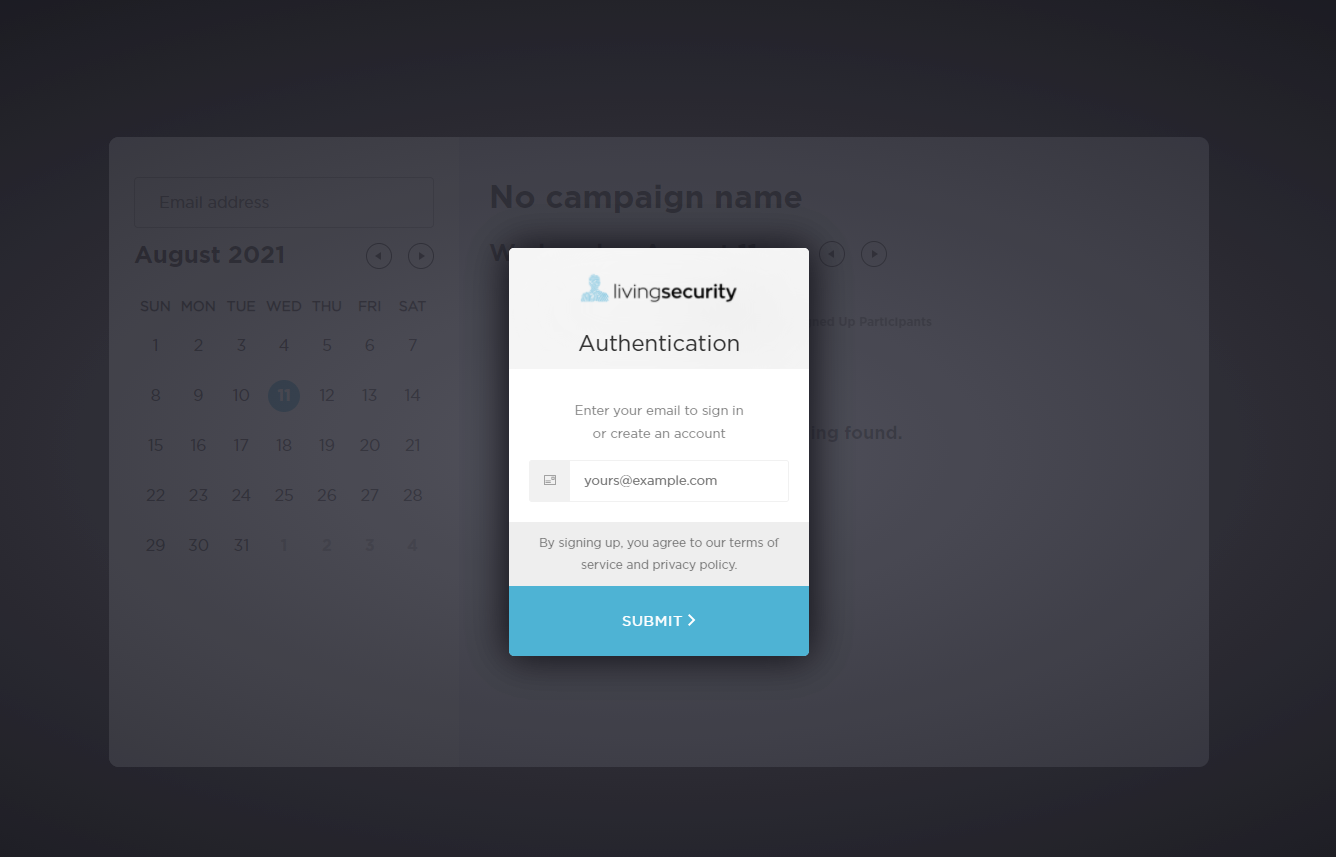
They will then be prompted to enter the 6 digit code sent to them via email.
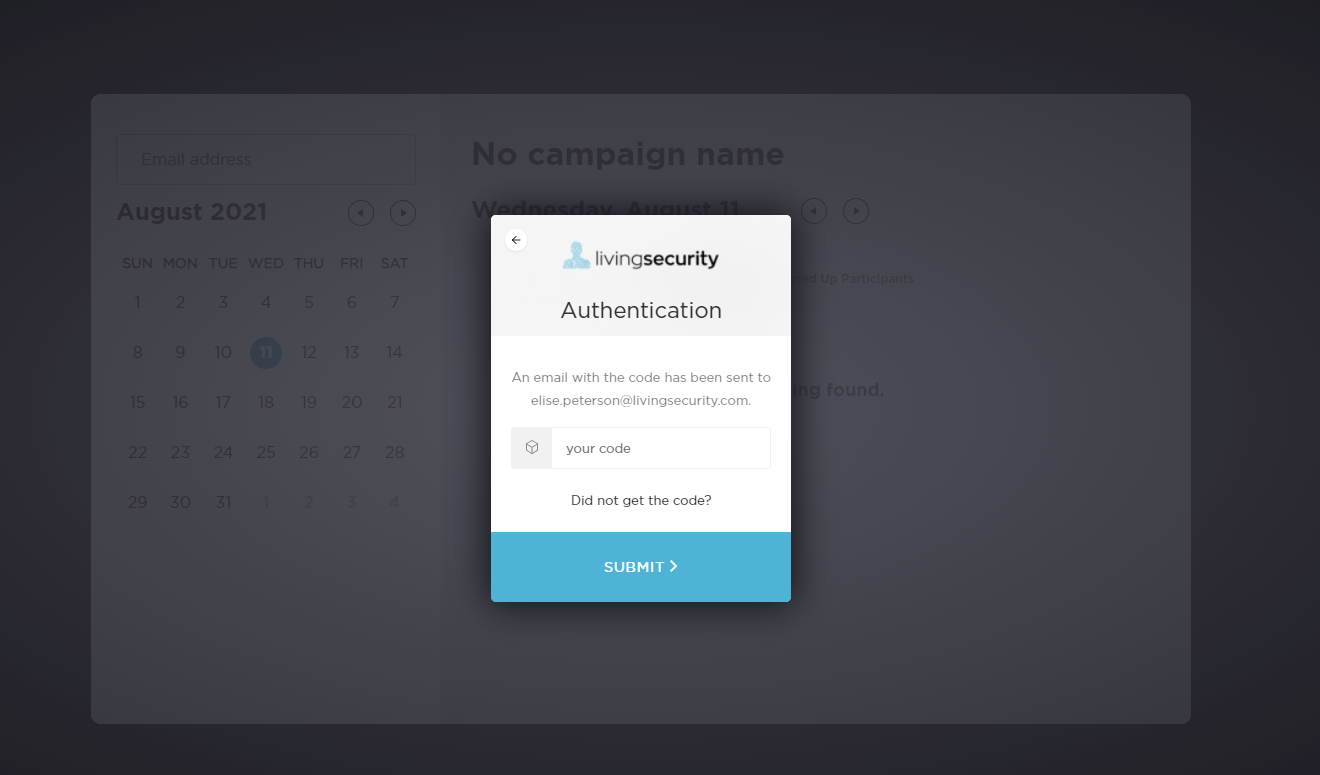
Their email will come from training@app.livingsecurity.com.
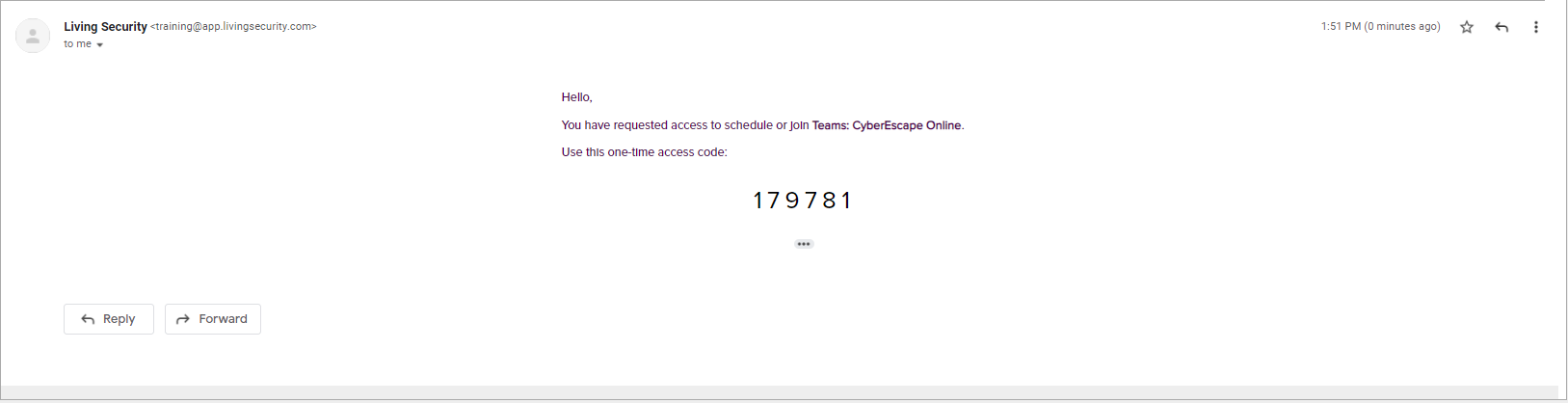
Once the code is entered, they will be able to view the scheduling tool and book their session. Participants have the option to either book for just themselves, or to book their entire team.
-4.png?width=688&height=413&name=image%20(2)-4.png)
If a participant chooses the "Book for Team" option, this is the screen they will see. They do not have the ability to remove a participant who has already booked themselves for a session.
-1.png?width=688&height=411&name=image%20(3)-1.png)
Once a Participant has booked a session, they will see a confirmation page that will let the participant know to expect an email with a calendar invite and show the time and date of the session selected. If booking for a team, all participants scheduled will receive the email with a calendar invite. 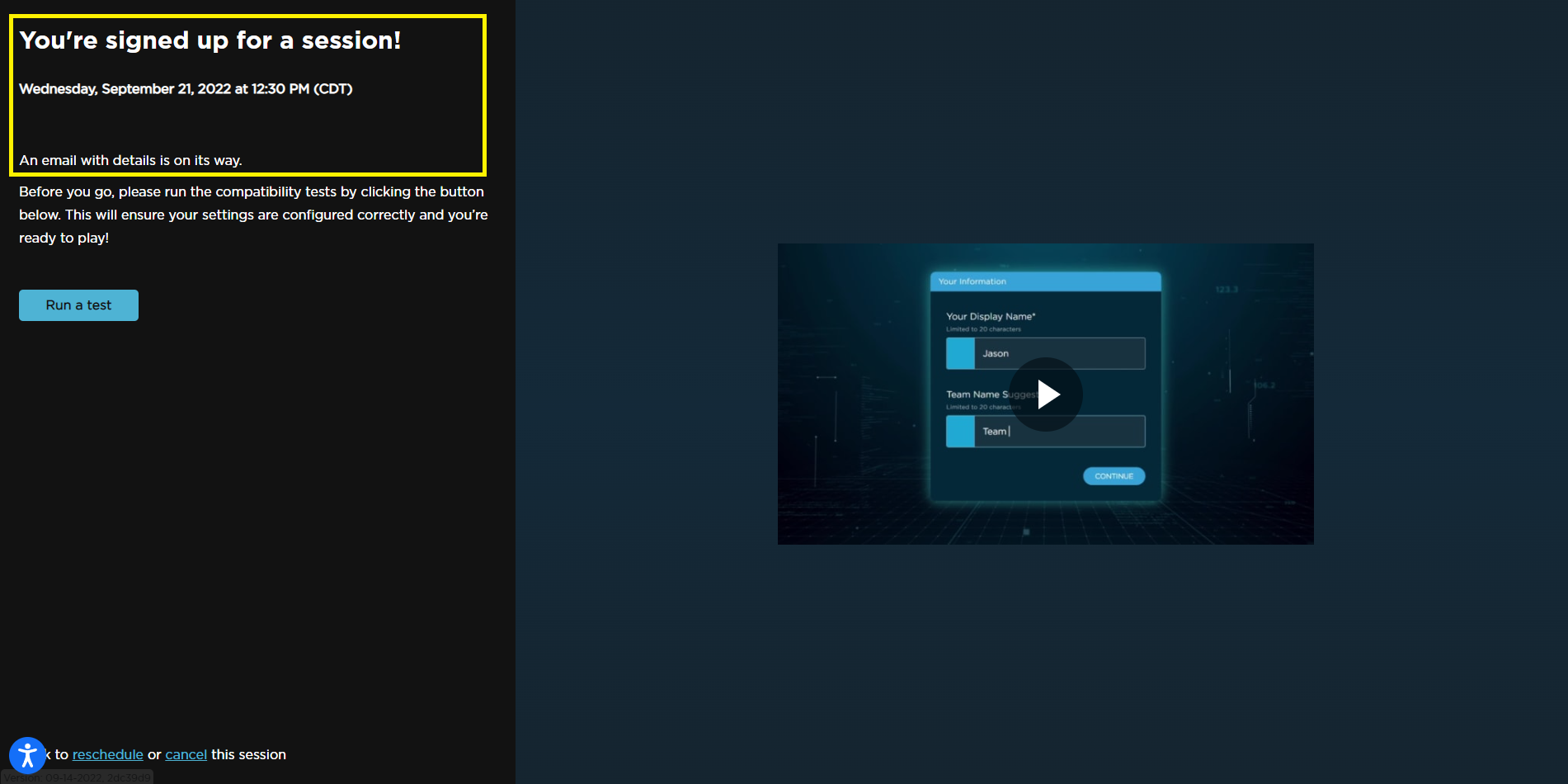
The participant will also have a "Run Test" button that will take the participant to test.livingsecurity.com and test their network environment to make sure there are no issues before joining gameplay. 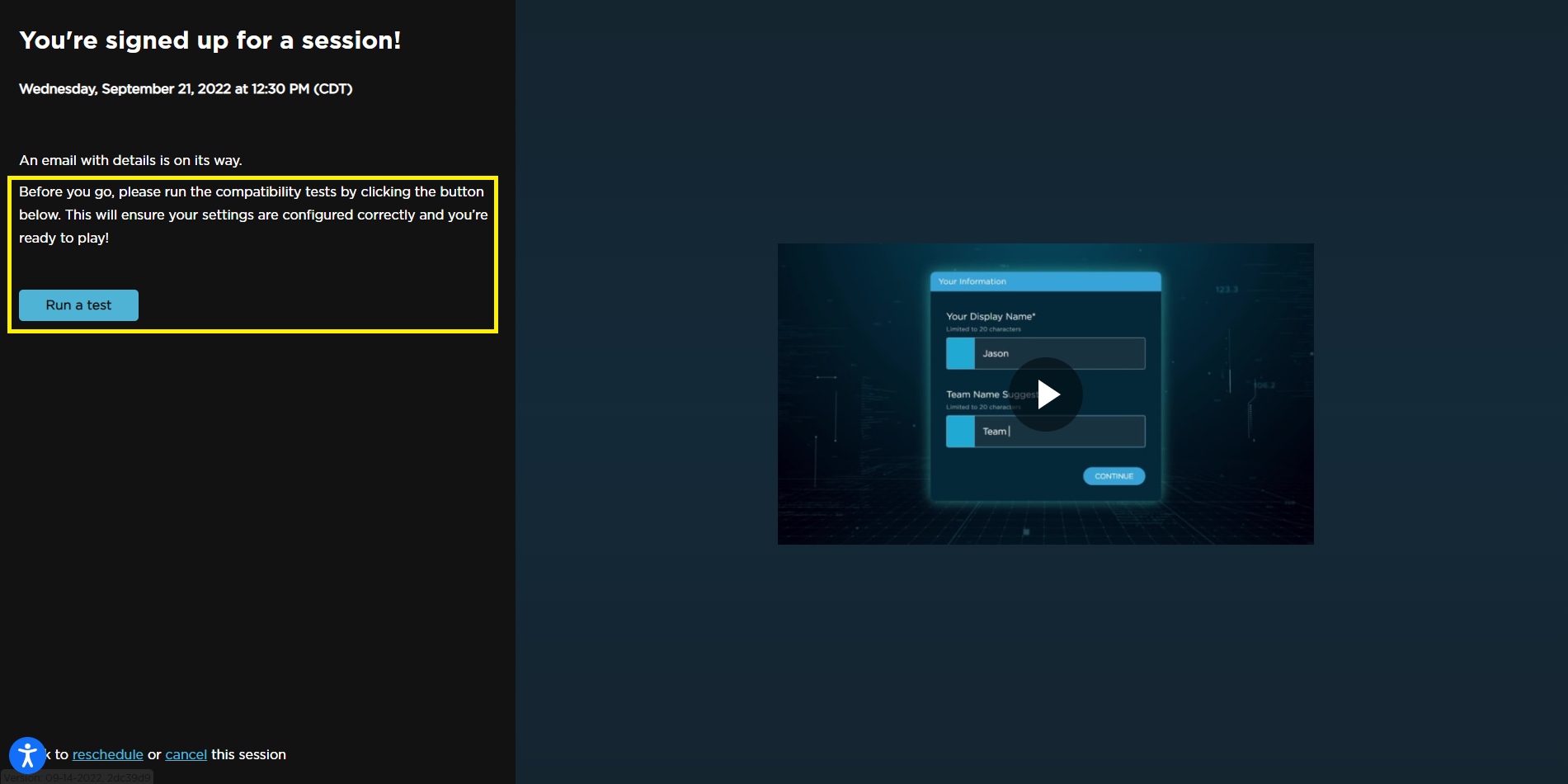
Lastly, there will be an instructional video for participants to view and know what to expect once the date/time of the session arrives.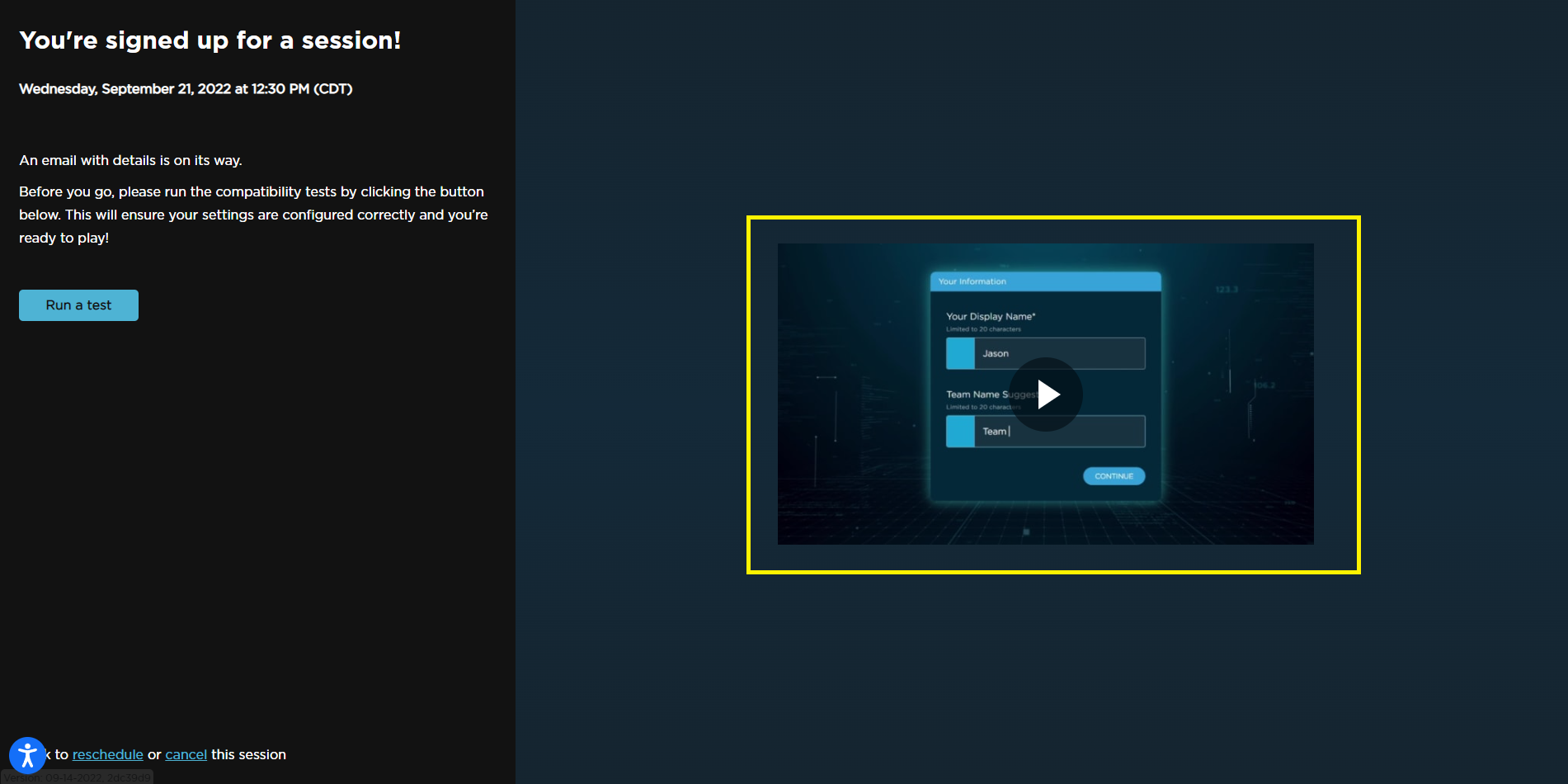
If one of your Participants accidentally clicked on the wrong session, they will be able to either cancel or reschedule from the confirmation screen as well. 
If you have any additional questions, Contact Us!