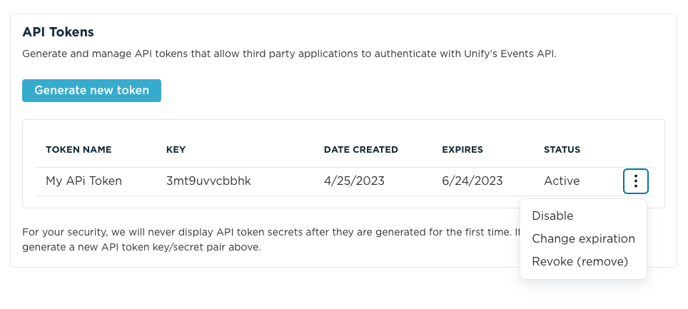Unify Integrations - How to Create a Unify API Token
Generate an API Token
To authenticate to the Unify API V1, you must first generate an API Token.
-
In the Unify platform, go to “Settings”
-
Scroll down to the “API Tokens” Section
-
Click “Generate New Token”

-
Provide a short and unique “Token Name” and set an “Expiration” for your token (in days)

-
Click “Generate”
-
The API Token will be generated. Please copy the “API Key” and the “API Secret” and save in a password manager or other secure password storage. Both the “API Key” and “API Secret” will be necessary to authenticate to the Unify Events API V1, though only the “API Secret” is considered sensitive.

-
Click “Got it” to close the window. From this point, you will not be able to see your “API Secret” anywhere in the Unify platform.
-
You can manage your API Token in the “API Tokens” section of the “Settings” Page. Options include:
-
Disabling - your API Token can be disabled temporarily, and re-enabled. When disabled, it cannot be used to authenticate to the Unify Events API V1
-
Change expiration - you may change the expiration date on an existing API Token to extend its life
-
Revoke (remove) - you may permanently revoke an API Token. When this is done, the API Token can no longer be used.
-