Phishing Scenarios is the page where you start your phishing campaigns. On this page, you are going to see many ready phishing email templates and fake landing pages in Phishing Scenarios List.
The Phishing Scenarios List has the following Columns:
Column Title |
Description |
|
Company Name: |
Name of the company which has created the related phishing email template |
|
Template Name: |
Name of the phishing email template |
|
The Content Type: |
The content type of the phishing email template, e.g., is it a data submitting (sharing) or an attachment downloading scenario? |
|
Created: |
Creation date o the related phishing email template |
|
Categories: |
Category of the phishing email template, e.g., online shopping, or travel security |
|
Owner: |
The person who has created the related phishing email template |
|
Language: |
The language of phishing email template |
|
Type: |
The type consists of two sections, System and Custom. ❕ System: If the type is System, then it means the related phishing email template is a default template. ❕ Custom: If the type is Custom, then it means the related phishing email template is created by the Client.
|
|
Action: |
Action column provides the following features: 📍 Edit Campaign: You can customize the related phishing email template. 📍 Clone Template: You can duplicate the related phishing email template for your own usage. 📍 Preview template: You can preview the related phishing email template to see how it looks like. 📍 Move to Trash: You can delete the related phishing email template 📍 Launch: You can use the related phishing email template to start your phishing email campaign |
If you have any additional questions, please reach us at help@livingsecurity.com