A Credential Capture Page is a a landing page collects credentials from a Target User. When testing your users with Phishing emails, you may also want to test if they will submit any credentials to the spoofed email you create. This article will cover the basics on how to create a Credential Capture Page for your Phishing campaign emails.
Once logged in to the Living Security Phishing tool, you will head over to Phishing Scenarios under Phishing Simulator.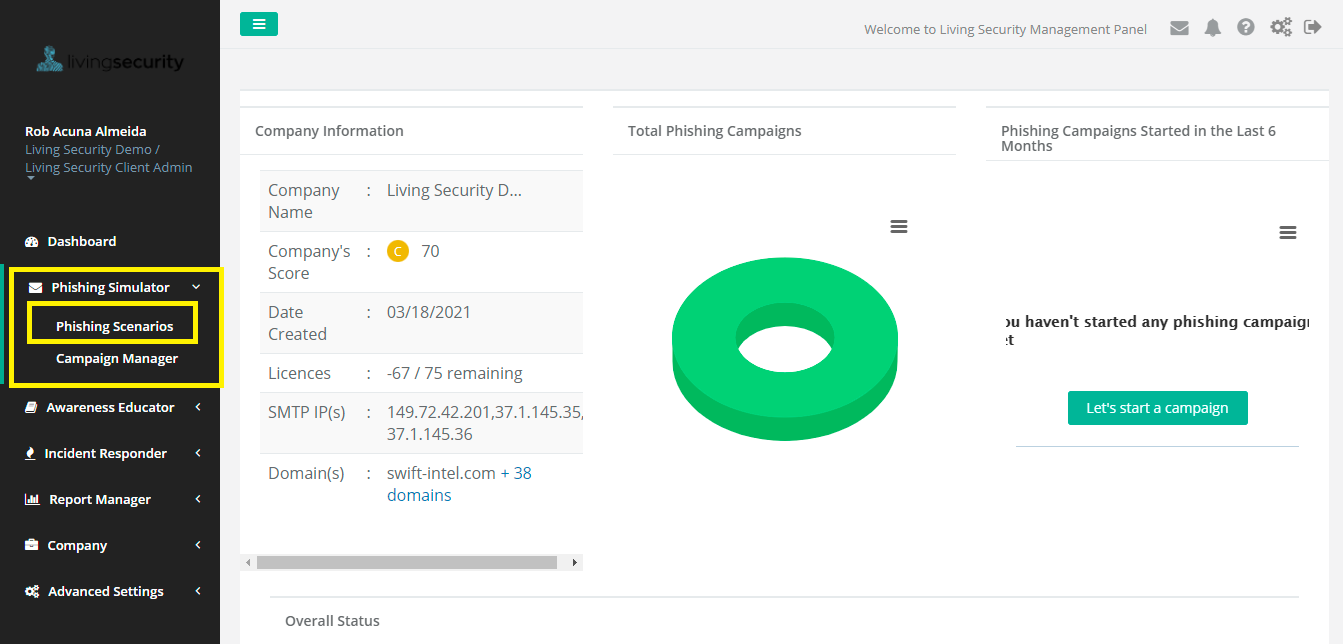
Browse through the different email templates or create a new one by clicking on 'New Template'. 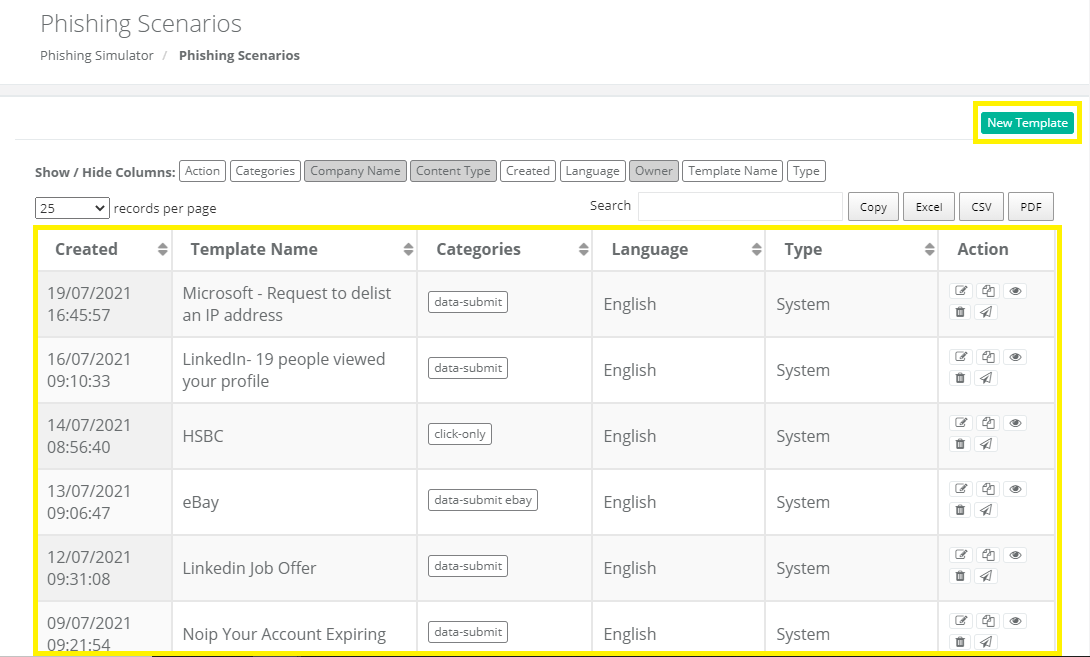
If you are creating a New Template, make sure to remember what you name the template for future reference. 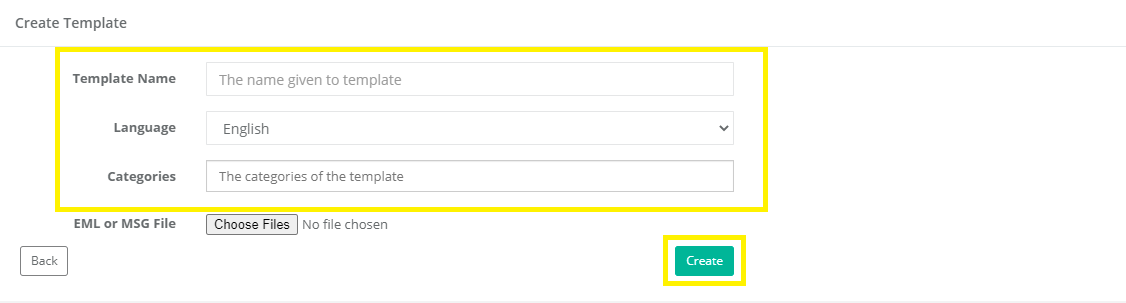
To edit an existing template, click on the notepad button. 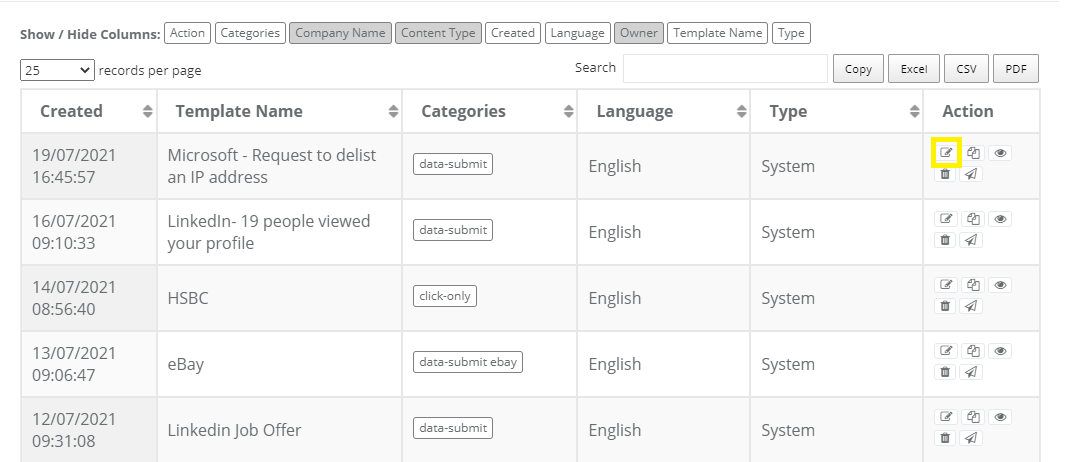
After naming your template, and feeling good about the email, we can now start working on the Credential Capture page. One Credential Capture page will be created by default for each email template that is created and can be found in 'Landing Page Name'.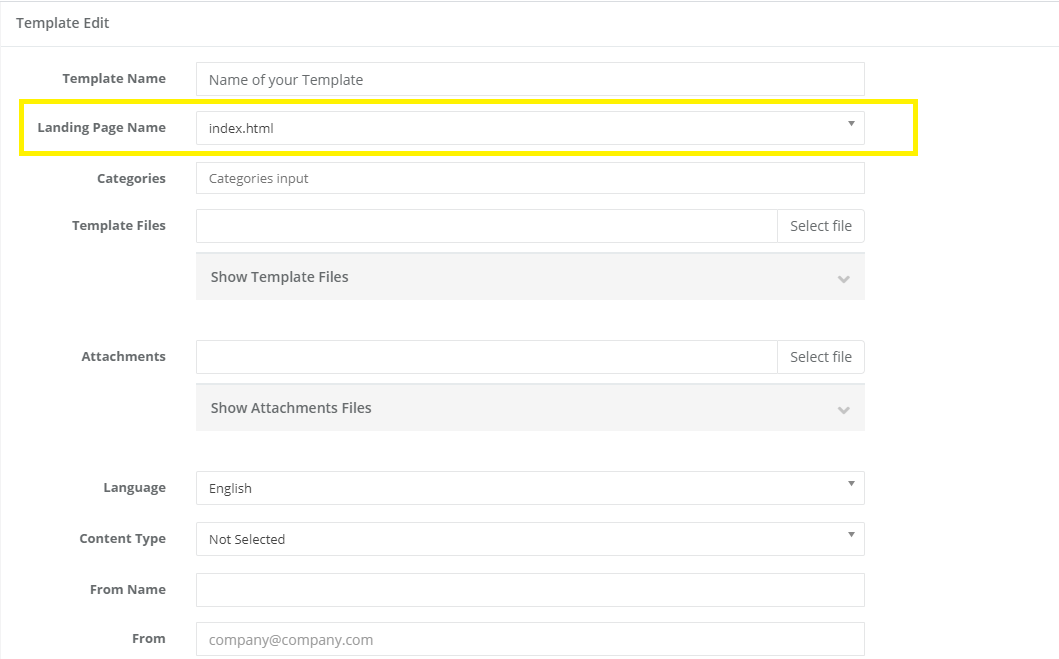
If you are working with a premade template, you will be able to see the Email as well as the Credential Capture page by switching between the two under 'Content'.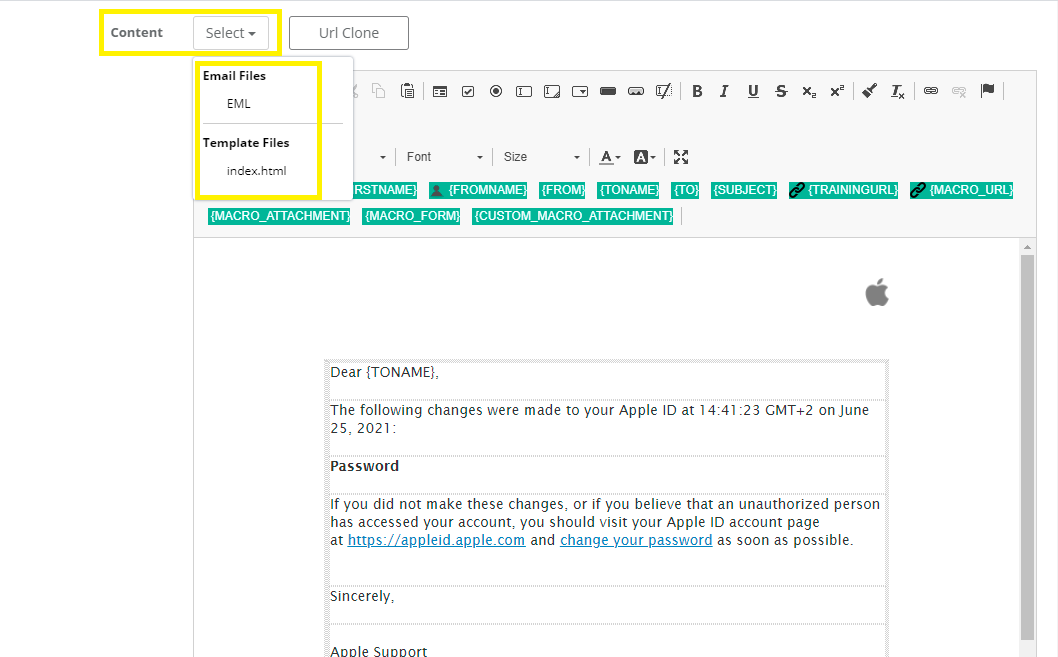
When a Targeted User clicks on one of the links, they will be taken to the Credential Capture page for this email.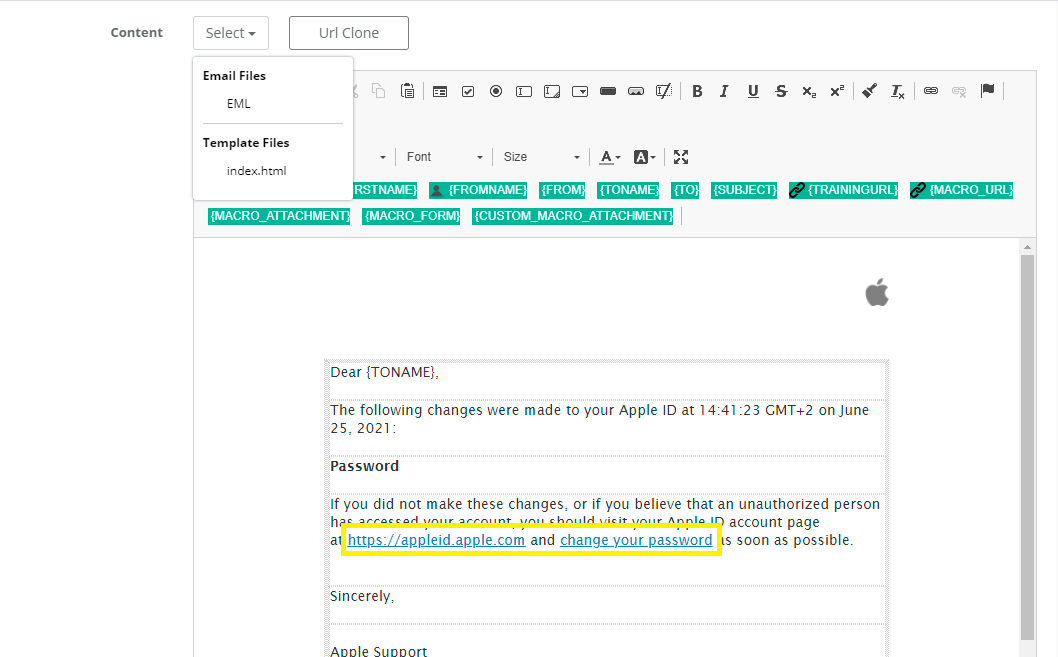
To view the Credential Capture page, toggle to 'Template Files' under 'Content'. Once toggled, you will be able to see the Credential Capture page the links in the above email will take you to asking the recipient for credentials. 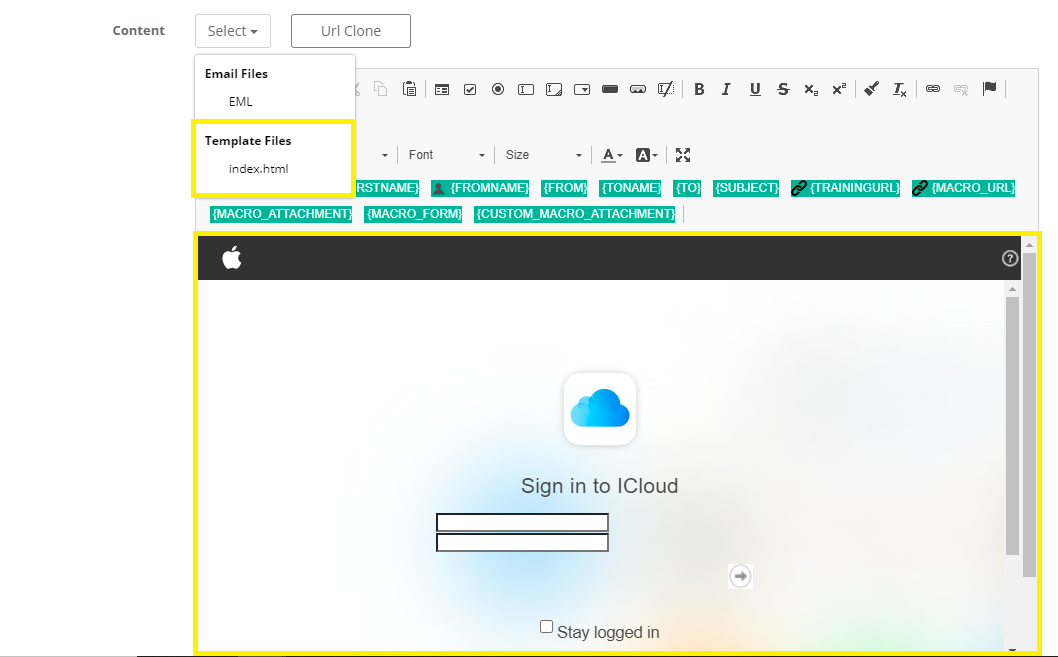
If you are creating a new email template, but also need a Credential Capture page, you are able to make a quick copy of a real Credential Capture page by using 'URL Clone'. 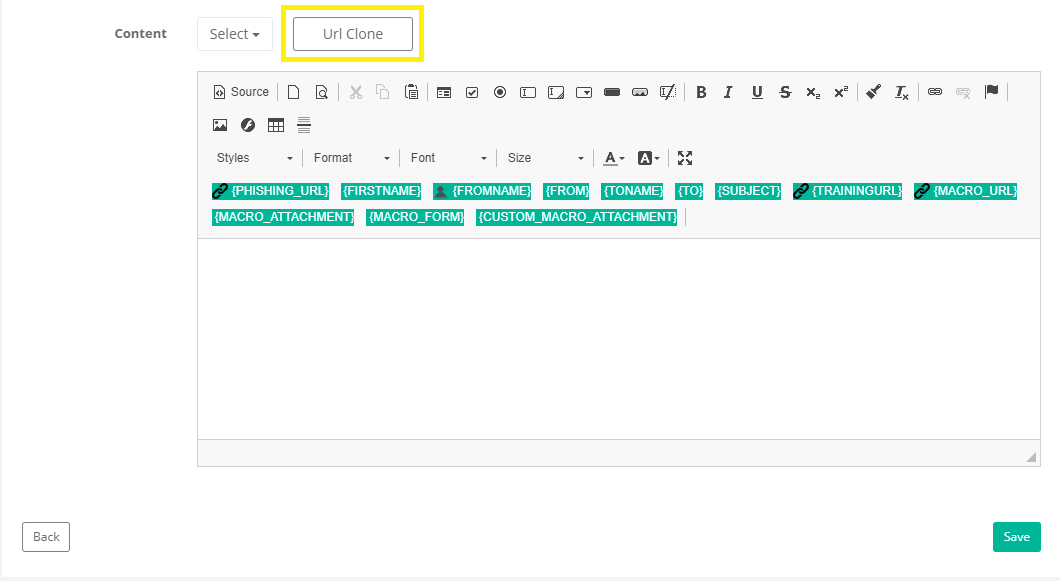
Next, you can visit a websites log in page. For this example, I will be using www.facebook.com. Once you have your URL in, click 'Yes, start it'. 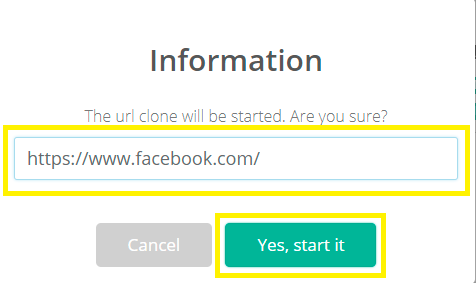
You will get the following messages on the top right corner. 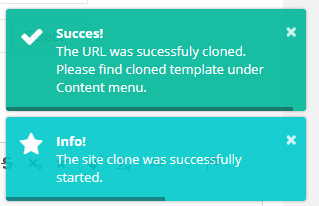
Once successful, you will be able to see the Credential Capture page you cloned. To make the Credential Page more visible, you can either make the Content area full screen or drag the box to your preferred size by clicking and dragging the bottom right corner.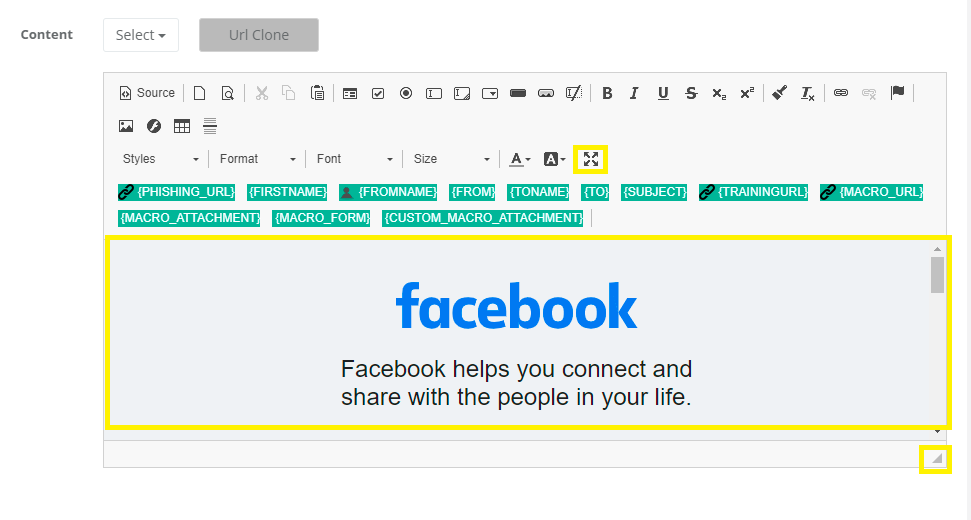
Here is how the Credential Capture page looks like once in full screen mode.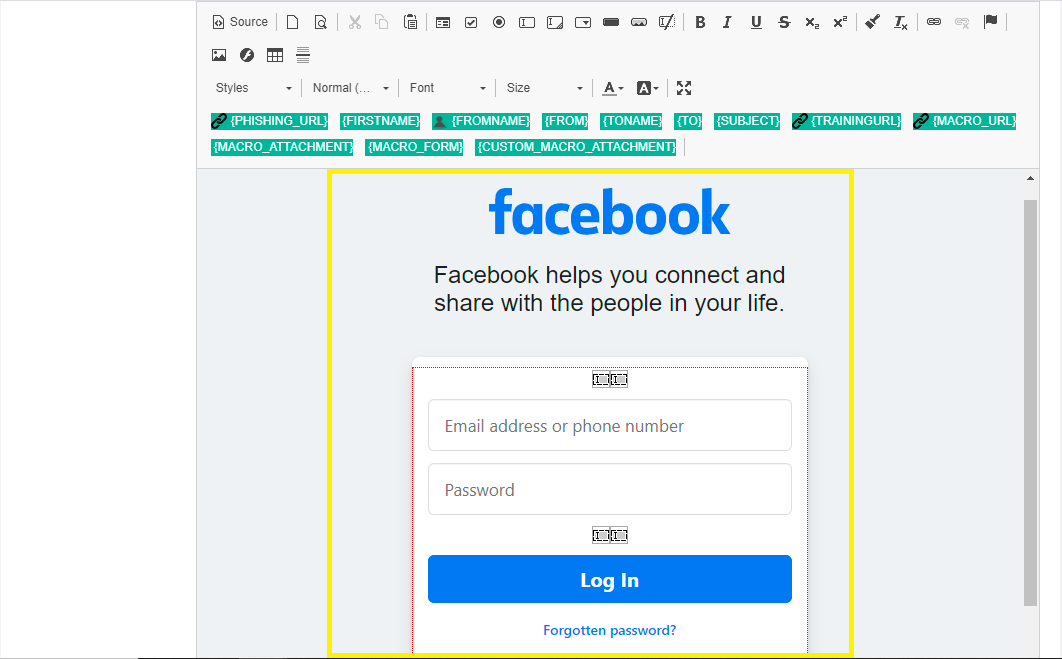
Here is a look at the original website where this was copied from using the URL Clone. 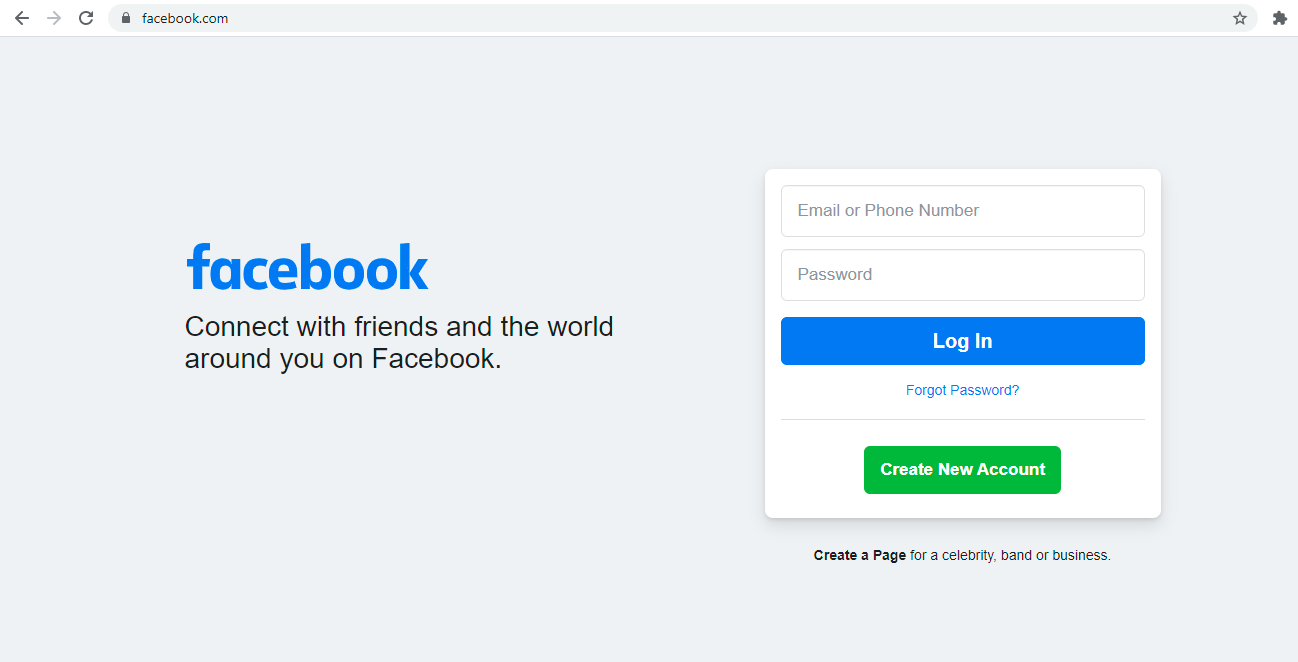
Please make sure to click save once you are ready to do so before leaving the page to avoid loosing your progress.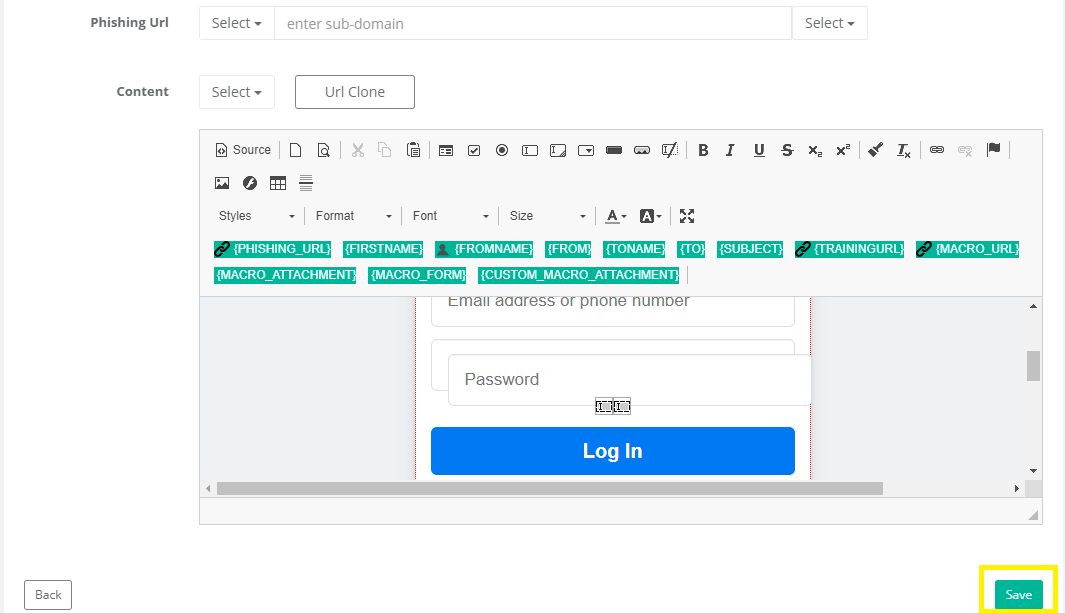
Now that you have created a Credential Capture page, you can always reference it in your Phishing emails by changing the Credential Capture page on a template on 'Landing Page'.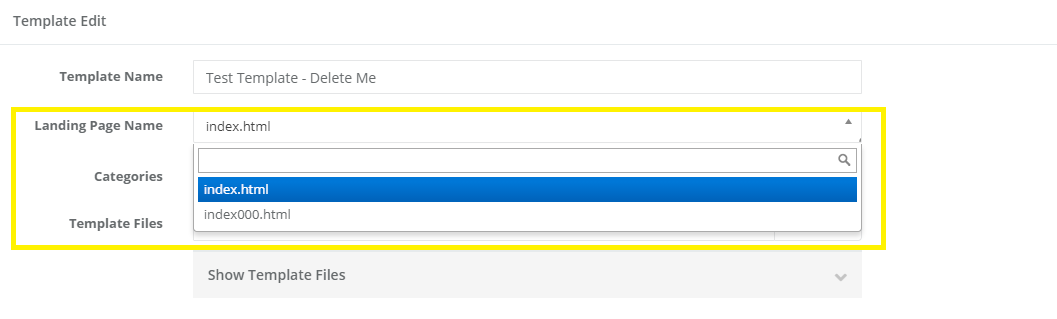
If you have any additional questions, please feel free to reach us at help@livingsecurity.com